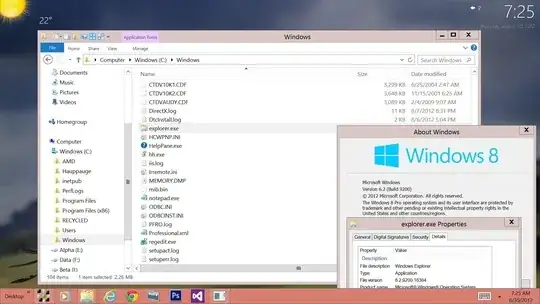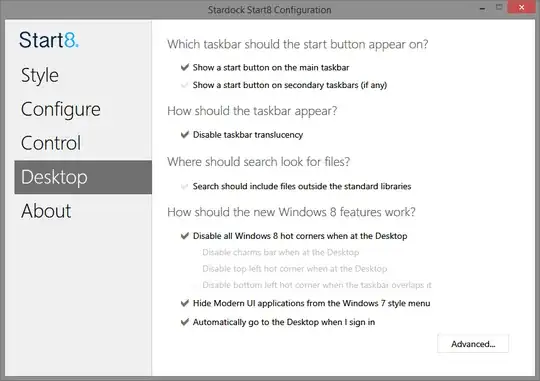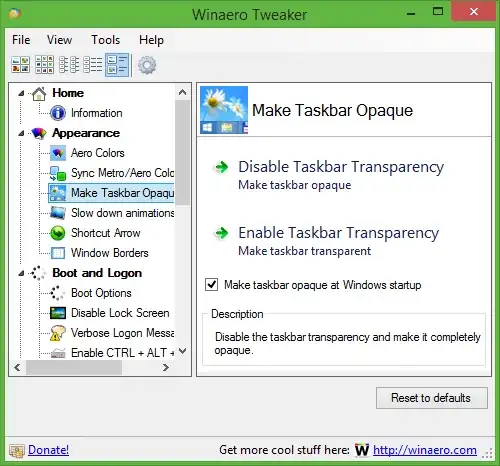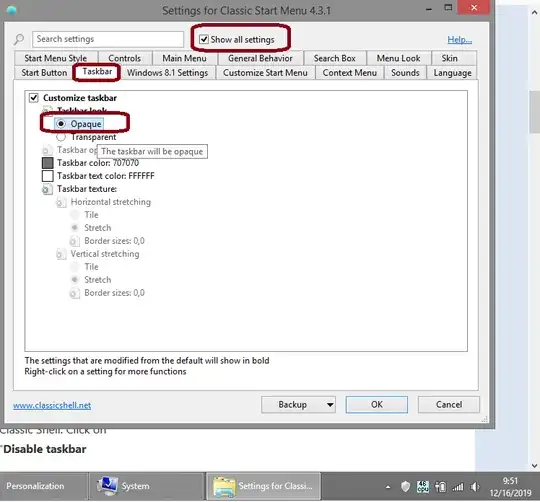I'd like to disable taskbar transparency in Windows 8 desktop. On Win7 disabling Aero was a hack to accomplish this goal, but this post from how-to-geek to disable Aero in Win7 & Vista no longer works in Windows 8. Is there another way to disable taskbar transparency in Windows 8 desktop?
Edit: On Win8 Aero was removed but the taskbar is transparent (the desktop background picture is slightly visible 'behind' the taskbar). When I'm using the taskbar to switch programs I don't like seeing artifacts 'bleeding-through', I find it distracting.