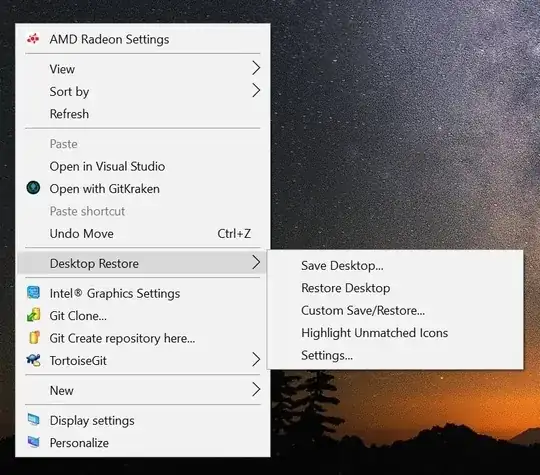Is there a way to force Windows to save desktop icon positions?
8 Answers
You can simply right-click the Desktop & click Refresh. This saves the icon positions (at least it does on XP, also confirmed on Windows 7).
Here's a simple way to confirm that this method works:
- Move an icon
- Kill
explorer.exe(& restart it, if it doesn't auto-restart) - Notice icon moves back (because it wasn't saved)
- Move icon again
- Right-click on the Desktop -> click Refresh
- Kill
explorer.exe(& restart) - Notice icon doesn't move back (since this time it was saved before killing explorer)
Just installed DesktopRestore from midiox, which works fine on Windows 7 and 10. Just right click on the Desktop to see the menu -
- 770
- 279
A way to force Windows to save desktop icon positions without using third-party utilities:
- Open Notepad and enter some text, so that if you were to close it, it would show a confirmation dialog.
- Attempt to log off.
- Notepad (and possibly other applications) will ask you whether you want to save changes.
- Click Cancel. This will prevent Windows from logging off.
The desktop icon positions are now saved. It happens because it's one of the things that Windows does when logging off, and it happens before actually logging off.
This may be helpful when you have just tidied up your desktop, because if Windows Explorer crashes, modifications to the desktop icon positions are lost.
- 1,087
An issue affecting Windows 10 was connected to ESET Antivirus (and their similar products). Once the AV removes a trojan/virus, the icon and folder (registry) settings become corrupted and there is no going back.
Fortunately, ESET has succeded reproducing the issue and provided a fix today (through pre-release update servers): https://forum.eset.com/topic/6033-windows-10-forget-folder-view-setting-when-ess-is-installed/page-5#entry33407
Update:
If the Cleaner module doesn't fix the system after a reboot and a startup scan (as it happens on some systems), these are the steps (taken from here) to manually get it fixed:
- Open Regedit:
In regedit go to these 2 destinations:
HKEY_CLASSES_ROOT\Wow6432Node\CLSID\{42aedc87-2188-41fd-b9a3-0c966feabec1}\InProcServer32\
and
HKEY_CLASSES_ROOT\CLSID\{42aedc87-2188-41fd-b9a3-0c966feabec1}\InProcServer32\
Start by right-clicking on the last sub-key (which in this case is
InProcServer32) and click on "Permissions...", then click on "Advanced...", then click on "Change" for the "Owner". Again choose "Advanced...", click "Find Now" and select "Administrators". "OK", "OK". Select the "Replace owner on subcontainers and objects" and also "Replace all child object permission entries...", then click OK. Then select "Administrators" in the Permissions window you first opened and tick "Full Control" then hit "OK". Do that to theInProcServer32folder in both HKEY paths.Double click on
(Default)and replace%SystemRoot%\SysWow64\shell32.dllwith%SystemRoot%\system32\windows.storage.dllin both file destinations, then restart your PC and everything should work fine!!
- 249
To save your desktop icons just right click on your Windows' Desktop and select Refresh.
An easy way to restore your desktop icons is to make a batch file with the code below - I called my file RestoreIcons.bat and stored it in a folder on my Windows' path so I could easily run it.
@echo off
title Restore Desktop Icons
color 0E
taskkill /IM explorer.exe /F
cls
echo This will restore desktop icons to position saved since either
echo * last reboot
echo * or last time you right-clicked on desktop and selected Refresh
echo whichever was the most recent.
echo.
echo The main reason for this pause is that a delay was needed between commands
echo for this batch file to actually work.
echo.
pause
start explorer.exe
- 181
There seems to be some difference of opinion on what "works" and what doesn't. It seems that different versions of Windows 10 and various updates to software solutions suggested here work at various times - and not at others. Which is to say, YMMV. Here is what worked and didn't work for me as of Feb 25, 2018 using Windows 10 version 1709, Home edition, fully updated. I have a dual monitor setup, both at 1920 x 1080, the laptop screen scaled at 150%, the desktop screen scaled at 100% (Windows recommended settings).
The right-click Desktop and click Refresh option: Didn't work at all for me. Clicked refresh, moved an icon as a test, killed Explorer, when Explorer came back, the icon was not restored. Fail.
Desktop Restore version 1.7.0 from Midi-Ox: Worked, but not perfectly. Saved the icon layout, changed my primary display to be the desktop monitor (which moves all the icons from the laptop to the external desktop monitor but totally destroys the layout), then did an icon restore. Was mostly good, but two icons wound up on top of each other and one icon was left back on the desktop monitor.
DesktopOK version 5.01 from SoftwareOK.com: Did the same change-the-primary-display test as described above. DesktopOK performed flawlessly.
Needless to say, DesktopOK is the solution I'm using. Based on other responses here, YMMV. Good luck!
- 71
You can do this using the registry.
Run regedit, go to Computer\HKEY_CURRENT_USER\SOFTWARE\Microsoft\Windows\Shell\Bags\1\Desktop, right-click the Desktop container and click Export. Save it to some .reg file somewhere.
When you want to restore it just run the .reg file and restart explorer.exe (or Windows Explorer).
Tested on Windows 10.
- 190