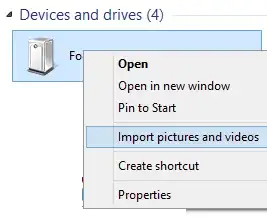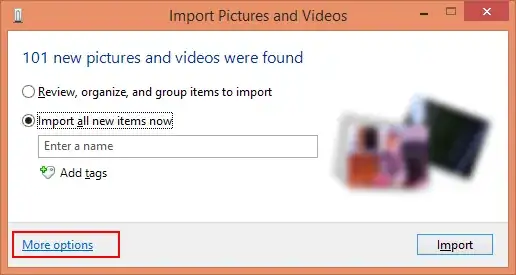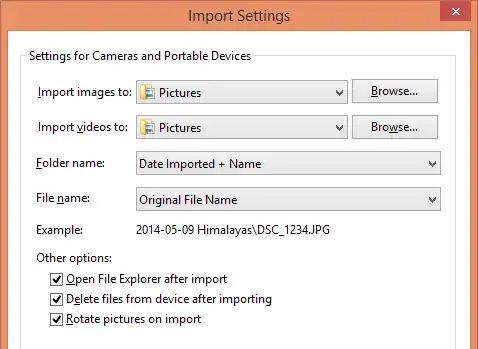In Windows 7, you get a fair bit of control over how pictures are imported (e.g. when you connect a camera or SD card). Specifically, it lets you choose the folder structure that you'd like. For instance, you can have folders be created to match the dates that pictures were taken, which goes a long way to keeping things organized.
But in Windows 8, I have not been able to locate the equivalent settings. The 'Photos' app handles the Import, and the only thing it asks is the folder name where you want everything to get dropped, regardless of the date they were taken.
Is there a way to do this? I've been able to do everything I needed in Windows 8... until I hit this :)