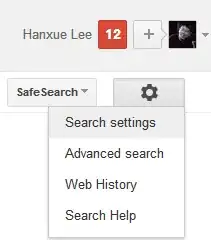I want to force my Google Chrome web browser (version 21.0.1180.89, 64-bit) to use non-localized search (thus Google in English) through address bar, using the default Google search engine.
To achieve that, I have to change value of the property last_known_google_url to http://www.google.com/search?hl=en& in Local State file (for instance on Linux, the full path to the file is ~/.config/google-chrome/Local State).
In that file, there should be the property:
"browser": {
"last_known_google_url":
but it is not.
Even if I add the property there, it has no impact on search—Google Chrome does not use the property and still searches in localized version.
Another option is to put the property to Preferences file (for instance on Linux, the full path to the file is ~/.config/google-chrome/Default/Preferences) - which works perfectly when I start Google Chrome and do some search - but just after that, the property (actually the whole Preferences file) is overriden, so "the most important" trailing part ?hl=en& of the property value is removed—and without it, the non-localized search does not work anymore.
Why does Google Chrome ignore last_known_google_url property in Local State file?