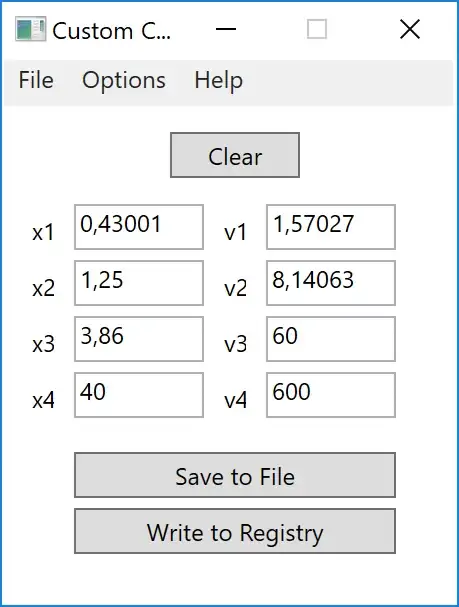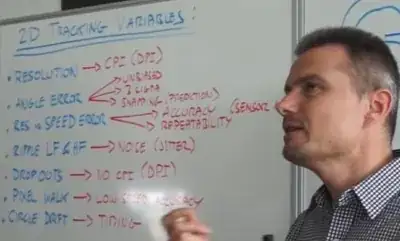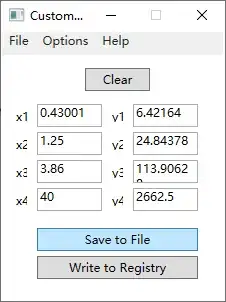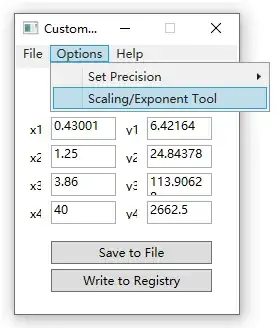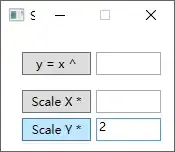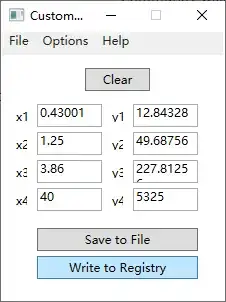The existing answers either do not work in Windows 10 or have no meaning,
belonging to the old days when DPI was around 400, and Microsoft was making
efforts to enhance its IntelliPoint software beyond hardware capabilities.
Even when they work, these configuration parameters may at most set
mouse sensitivity to the hardware's maximum, but not beyond that.
Today, the mouse tracking technology has advanced to a point that it doesn't make
any sense for the consumer to understand, examining so many variables
from which very few are under user control.
To be convinced, you may listen to this video of a
Logitech engineer explaining DPI:
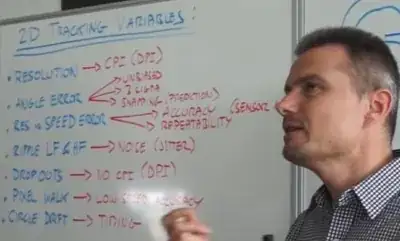
Dots per inch (DPI)
stays the single most important parameter under user control
for changing the measure of sensitivity.
Almost all mouses sold today have about 1600 DPI. Gaming mouses usually
have 4000 DPI or more, and
can be increased/decreased by pressing a button on the mouse.
DPI is more of a marketing ploy for gaming mouse. In fact, many competitive
first-person shooter game players set their mouse DPI to 1200 or even 800,
because lower DPI gives you precision/sensitivity.
The most one can do for increasing mouse sensitivity is to get a sophisticated
high-DPI mouse with a sophisticated driver externalizing adjustable parameters
and the ability to define multiple usage profiles to account for the different
conditions when employing different software products.
Such mouses can usually change profiles at the press of a button,
thus changing mouse sensitivity (among others).