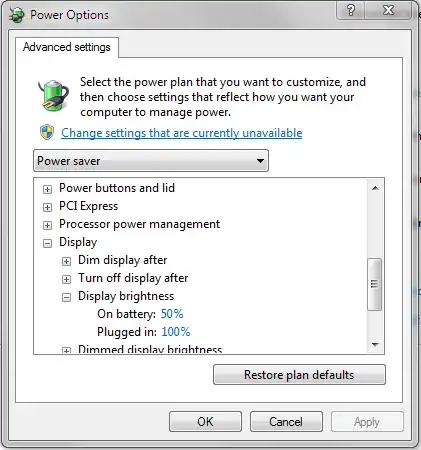When I am using my laptop, I continually adjust the screen's brightness based on the lighting conditions in the room (e.g. how much light is coming in from windows, etc.). But if I unplug the laptop or plug it back in, Windows looks at the default brightness setting in the power profile for "on battery" or "plugged in" and changes the brightness accordingly. This is a jarring experience and then I have to hunt down the ideal brightness for my current situation again, rather than getting on with my work.
I would like to make it so that plugging or unplugging the battery is not a trigger that adjusts the screen brightness at all. The screen brightness should only change when I adjust it myself. Does anybody know how this might be accomplished?
Edit: I have encountered this issue in both Windows Vista and Windows 7.