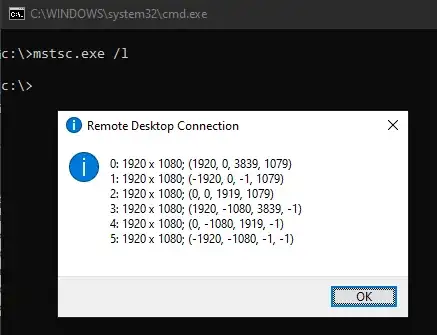I've recently upgraded my home workstation and now have four monitors on it. I work remotely most of the time and need some way to get remote desktop onto only two of those four monitors.
The top two monitors (monitors 4 & 3, going from left to right) each have a maximum resolution of 1680x1050. The bottom two monitors (1 & 2) each have a maximum resolution of 1920x1080.
In my .rpd file for this remote desktop connection, I have the following keys (I've clipped it for brevity) screen mode id:i:2 use multimon:i:1 desktopwidth:i:1920 desktopheight:i:2130 session bpp:i:32 winposstr:s:0,1,3,75,1655,675
Previously I was able to get away with just doing "mstsc /span" when I had only two monitors, but that isn't working now (and isn't desirable). I'd like for the new setup to only use two of my monitors. I don't really care which two. How do I alter the .rdp file to accomplish this?