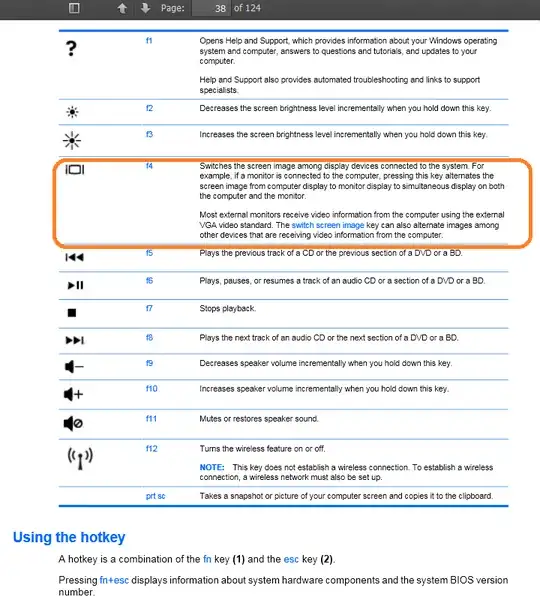I had a this problem with a 2011 ASUS A53SV laptop which has a broken screen. The laptop was being used like a desktop with an external monitor. It had an old hard drive, and I wanted to upgrade it to an SSD.
Things that did NOT work initially:
disconnecting the display cable from the motherboard to try to force the other screen to be used
closing the laptop lid and attempting to spam F2 to get into the BIOS
attempting to navigate the BIOS blind (gave up)
pressing F8, the ASUS laptop's function button to switch displays
trying both HDMI and VGA cables
Might be forgetting some, but basically, the laptop absolutely did not want to show the BIOS on the external screen until the last option in this comment, resetting the "CR2032" battery, was done.
After taking the battery out and putting it back in, I followed this by doing the following: got Ubuntu on a DVD and took the hard drive out so only Ubuntu would boot from the DVD drive (afterwards I found out that the BIOS didn't allow booting from USB), then tried pressing F8 to switch display in an HDMI and then DVI connection. Only the DVI-to- monitor connection worked for this laptop, but it was relieving to see the BIOS on the screen for the first time after spamming F2. It may be notable that the laptop motherboard was connected to the broken screen via display cable when this occurred.
With access to the BIOS, I changed the boot priority to DVD reader first.
Finally, I cloned the OS, Windows 7, from the old hard drive onto the new SSD and put in the new SSD. After putting in the SSD, W7 was bootable right from the start, and I was able to reinstall W7 via DVD.
I think the most important part was resetting the CMOS battery and using Ubuntu and DVI cable for this problem with my specific laptop. Hope this helps others with laptops that have broken screens.
~
edit:
I'm not a hardware repair expert and am not sure what exactly helped the BIOS appear in the end, but I'll try to distill out what I think are the important parts
- reset CMOS battery
- After that, try every port your laptop has for the monitor including the DVI, which worked for mine's.
- Try an ubuntu boot disk and pressing the laptop specific function button to switch screens if that doens't work.
These were the most important, I think. If there are any specific suggestions for clarifications I'm open to them.