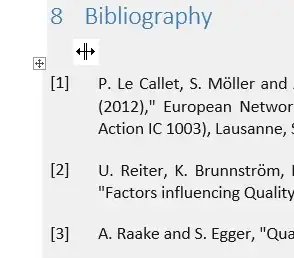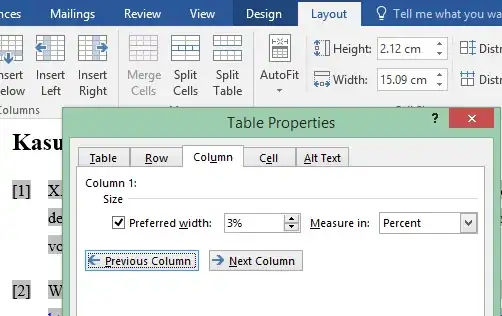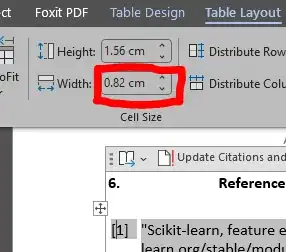Anyone ever encounter this problem in Word 2007?
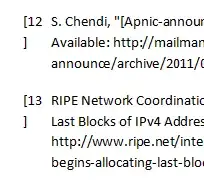
Word's automatic bibliography is not making the reference numbers column wide enough, so it's wrapping the closing bracket onto the next line. Is there any way to fix this? I can't manually change the column width, Word won't let me.
I'm using the IEEE 2006 bibliography style with the default Word 2007 Style Set.
I could make the font size smaller, but I'd prefer not to.