Is it possible to check the date when Windows was installed on a PC and if so how?
6 Answers
Using the command-line, you have a tool called WMIC, that can be used to ascertain the installation date as follows:
CMD /K WMIC OS GET InstallDate
You can run this within the command-line or directly from the windows "run".
Ps: AFAIK, you can use this since Windows XP.

You can easly read the above output adding the relevant markup: 2011-02-14 13:36:58
- 3,815
According to this reference, you have a several ways to do that, just choose that one that you love more:
How to Determine the Windows Installation Date with and without PowerShell
Systeminfo
The systeminfo tool displays a lot of interesting information about the computer and the operating system, among them the installation date. Here is some sample output:
Host Name: WIN7
OS Name: Microsoft Windows 7 Enterprise
OS Version: 6.1.7600 N/A Build 7600
OS Manufacturer: Microsoft Corporation
OS Configuration: Standalone Workstation
OS Build Type: Multiprocessor Free
Original Install Date: 9/17/2009, 3:58:54 PM <==============
System Boot Time: 9/24/2009, 10:34:34 AM
...
WMI
The install date is stored in the property InstallDate of the WMI class
Win32_OperatingSystem. Without conversion, we would get a string like
"20090917155854.000000+120".
PS C:\> ([WMI]'').ConvertToDateTime((Get-WmiObject Win32_OperatingSystem).InstallDate)
Thursday, September 17, 2009 3:58:54 PM
Registry
The install date is stored in the registry value HKEY_LOCAL_MACHINE\SOFTWARE\Microsoft\Windows NT\CurrentVersion\InstallDate as UNIX time (32-bit value containing the number of seconds since 1/1/1970).
PS C:\> [timezone]::CurrentTimeZone.ToLocalTime(([datetime]'1/1/1970').AddSeconds($(get-itemproperty 'HKLM:\Software\Microsoft\Windows NT\CurrentVersion').InstallDate))
Thursday, September 17, 2009 3:58:54 PM
What does not work
I first came up with the idea of querying the creation time of the Windows folder. This does not work because, beginning with Vista, the setup process is image-based. The only thing we can learn from querying the creation date of the Windows folder is when the installation image was created by Microsoft.
PS C:\> (Get-Item "$env:windir").creationtime
Tuesday, July 14, 2009 4:37:05 AM
My second idea was to use the creation date of a file or folder created right after setup. Here is how I looked for a likely candidate:
PS C:\> gci c: -force | where {$_.creationtime -lt "09.19.2009" -and
$_.creationtime -gt "09.16.2009"} |
select fullname,creationtime | sort creationtime
FullName CreationTime
-------- ------------
C:\Recovery 9/17/2009 3:58:50 PM
C:\temp 9/17/2009 10:02:46 PM
C:\System Volume Information 9/18/2009 12:43:30 AM
C:\hiberfil.sys 9/18/2009 12:43:30 AM
C:\pagefile.sys 9/18/2009 12:43:32 AM
Of these results, only the folder "Recovery" is pretty much identical to the "official" install date as recorded by Windows. But using such a method seems way too fragile for production use. Another failed attempt is to use the date of the oldest event log entry as can be seen from the following screen shot:
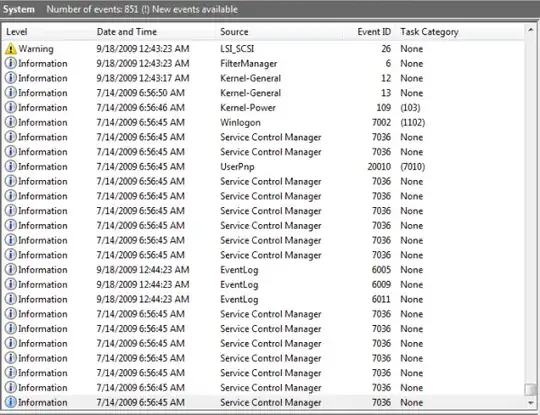
You can run the following command in command-line to find the install date:
systeminfo | find "Original Install Date"
While it would take a couple of seconds to get the result, the output will be very readable:
Original Install Date: 7/25/2012, 5:16:47 PM
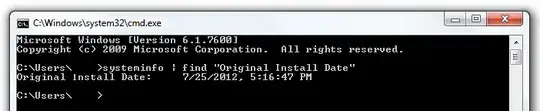
There is more information you can get by running the systeminfo command (like System Boot Time).
- 8,297
- 525
- 6
- 20
Unofficially, I usually use the date the first updates were installed. Check those, and you may get a good idea of when the system was installed.
Using Windows Explorer:
- Open Windows Explorer and go to the drive containing the installed operating system. Generally its C: drive in most of the systems.
- Now either change the folder view type to details or right-click on a folder such as Program Files or Windows and select Properties.
- It'll open folder properties window. Here you can see the folder created date and time. Its almost the same date and time when Windows was installed in your computer.
But there is a slight problem in this method.
Since Windows Vista release, Microsoft changed the installation type of Windows to image based which means the setup installer just extracts the required files to your hard drive.
So many times the date and time of folder creation will not be the installation date and time of Windows but it'll be the date and time when Microsoft created the Windows image for the setup.
However:
There is a workaround for this problem!
You can check out the folder creation date of your user account folder which is present in "Documents and Settings" or "Users" folder.
Since this folder is created by Windows setup at the time of installation, its creation date and time will be almost the same as of Windows installation.
Alternatively:
You may like to follow the guidance in this article entitled "Ask HTG: How Can I Check the Age of My Windows Installation?"
- 4,481