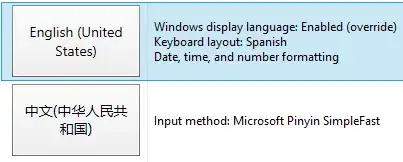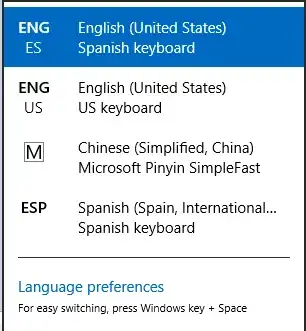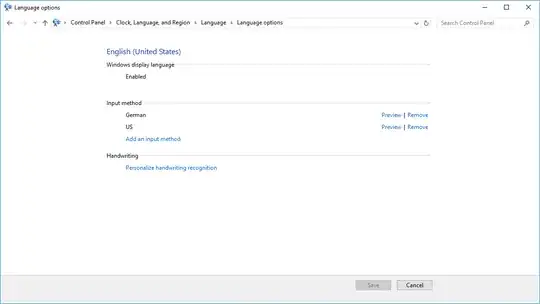For me, currently (2018) there is no solution. There's a bug since windows 7 that Microsoft is not handling, by which a default keyboard is added, usually English US, English International or in my case English UK, and cannot be removed. But here are the options you have and can try, with various versions of Windows 10, which did work for others. Hopefully, your case is different from mine.
You can get to the languages settings panel in the following ways:
- Control panel / (some versions) Clock Language and Region / Language
- Control panel / (other versions) search for 'region' / choose Region ... click the underlined link 'Language preferences' (not noticed at first, it's under the first combo-box where you choose the "Format" country)
- Click on the language indicator in your tray and choose Language Preferences
- Start / Settings (Write "settings" or choose the Settings icon - a cog icon) / Language preferences
Now there are several possibilities:
- If the language you want to remove is missing, add it, reboot and remove it.
- If the language you want to remove is listed, choose it, and a Remove button will appear. Remove it and you are all good. But then...
- If the Remove button is gray, you can try the following (which worked for some older versions of Windows 10 and now does not. For me the language and regedit key just pop up again)
Regedit and remove the keyboard not needed from:
Computer\HKEY_USERS.DEFAULT\Keyboard Layout\Preload
Then log out and back in.
00000101 Arabic
00000402 Bulgarian
0000041a Croatian
00000405 Czech
00000406 Danish
00000413 Dutch (Standard)
00000813 Dutch (Belgian)
00000c09 English (Australian)
00001009 English (Canadian)
00001809 English (Irish)
00001409 English (New Zealand)
00000809 English (United Kingdom)
00000409 English (United States)
0000040b Finnish
0000040c French (Standard)
0000080c French (Belgian)
0000100c French (Swiss)
00000c0c French (Canadian)
00000407 German (Standard)
00000807 German (Swiss)
00000c07 German (Austrian)
00000408 Greek
0000040d Hebrew
0000040e Hungarian
0000040f Icelandic
00001809 Irish (English)
00000410 Italian (Standard)
00000810 Italian (Swiss)
00000414 Norwegian (Bokmal)
00000814 Norwegian (Nynorsk)
00000415 Polish
00000816 Portuguese (Standard)
00000416 Portuguese (Brazilian)
00000418 Romanian
00000419 Russian
0000041b Slovak
00000424 Slovenian
0000080a Spanish (Mexican)
0000040a Spanish (Traditional Sort)
00000c0a Spanish (Modern Sort)
0000041d Swedish
0000041f Turkish
Someone wrote that choosing the Administrative tab on the "Regions settings" window (you can re-open it from the Region & Language settings by clicking on the "Administrative language settings" on the right under "Related settings") and then Copy settings, set both checkboxes to checked and ok. But I don't see how this can help. It didn't for me.
If like me it didn't help, I was able however to change the ORDER of languages so that the first language was mine (Hebrew) the second the desired second keyboard (English US) and the third - the undesired one (English UK) so that when changing via the keyboard (Windows + space, or left-Alt + left-Shift) going from Heb to English I reach the desired kb, and going from English to Hebrew I see it didn't change so give it another extra change to reach it. (This helps me with the missing indication due to having ENG written for both the US and UK keyboards. I opened a separate bug for this on the Microsoft discussions website)
I also found some info about changing the keyboard "system permissions" which I will not repeat because it may be the cause for these solutions to not work.