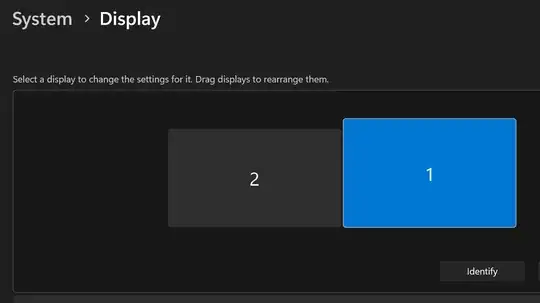In Windows 7, I use the "Auto-hide the task bar" feature. Usually, it works fine: As soon as the pointer touches the screen bottom, the task bar pops up.
However sometimes, it refuses to rise. Pressing the "Windows" key (or Ctrl-ESC) makes the start menu appear, forcing the task bar from hinding as well. Once I've done this, the task-bar auto-rises again. This is annoying, it interrupts flow. Has anyone else noticed this? How do I avoid this?
Searching for "Windows 7 task bar auto-raise" shows that at least one other person experienced this problem: How can I fix the taskbar's auto-hide?(Microsoft Community Post)
To answer the question posed by the "helpful" support engineer on the above page, of course I am running some apps when this happens, usually Windows Task Manager (minimized to notification area), Windows Explorer, Firefox, Eclipse, Cygwin/X, Xterm, Cygwin Emacs, gitk, git gui, Notes, a chat client, a VPN client, a Firewall.
If my memory serves correctly, I have seen this behavior on earlier versions of Windows as well, XP at least, but not nearly as often as currently on Windows 7.
So far, it appears to happen out of the blue, sometimes multiple times a day.
I am unable to directly reproduce this behavior so far. To reproduce this behavior, I tried switching between apps, and bringing apps to open other windows.
See my comments below for some more info.
Looks like a bug to me. The task bar should raise no matter what.
Edit:
I normally use the "Classic" Windows style, with all animations disabled. I switched to "candy" (Aero) style to see if that helps, but the issue still occurred.
I'm pretty sure I've seen this behavior when I was not using Eclipse, but Eclipse is definitely the program that most often triggers this behavior.
As reported by Malachi, there is a record on Eclipse Bugs that also tracks this issue. It has been opened in 2002-09. Wow, more than ten years ago. However, users on another page found by Malachi have reported that other programs, for example Firefox can cause this behavior, too, so this is not an issue exclusively caused by Eclipse.
The issue could be caused by Eclipse, or Windows, or the JRE. If the issue is a Windows or JRE limitation, I still say Eclipse should stay clear of it. Other programs manage to do that as well.
My current theory is this: Normally, there is exactly one row of pixels of the task bar visible, and in front of all other apps, even when an app is maximized. Since the task bar is in front (at the top of the Z order), it "sees" the pointer when the pointer hovers over it. When the issue occurs, the task bar is no longer in front of every other app, so it does not receive "hover" events. Only where no other window occludes it does it still receive hover events.
If the task bar needs to be on top with at least one row of pixels visible, it is Windows' responsibility to ensure that this is the case. The OS is the master and must not let applications dominate the GUI interaction. There are exceptions, such as movie players, where you do not want a light line of pixels being visible (just color it black!), or where the task bar should not rise at all, such as in full-screen games. In my view, Eclipse or a browser do not require an exception.
Here's a description of a typical incident:
Eclipse was in front. I moved the pointer to screen bottom, the task bar would not rise. When Eclipse was not maximized, leaving a little space on the right, I was able to make the task bar rise behind the eclipse window, by "touching" the bottom right corner. Moving away, the task bar hid again. This worked repeatedly. When I touched the center bottom, the task bar did not rise, not even behind Eclipse. Next I maximized the Eclipse window. The task bar could not be raised. Restored the Eclipse window -> Same as before the maximize-restore cycle (rose only when bottom right was touched). Then I alt-tabbed to Firefox, which was maximized at the time. Still no task bar. In the non-maximized state with Firefox it was as with Eclipse. Same for other apps, for example Notes. Next I alt-tabbed to Emacs, its Ediff control window, to be precise. And suddenly the task bar worked again. The Ediff control window was not maximized, and did not touch screen bottom (it is usually never maximized). The Ediff window can not be the culprit, as the issue mostly occurs when I have no Ediff window open, and it was sitting there all day and the task bar was working.
So when this happens, it "applies" to more than one app. At least Eclipse and Firefox are "stronger" than the task bar. In one instance, Eclipse was on top, gitk at the bottom, and the task bar in between.
Maybe there is a program that allows inspection of the Z order, or logs changes in the Z order?