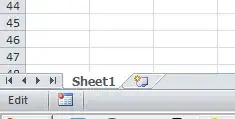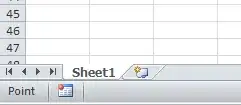When I enter an Excel formula by hand avoiding the mouse, I can conveniently reference cells by using the arrow keys (->,<- etc.). For example, I can enter the formula =A2&B2 in cell C2 by entering
=<-&<-<-
The result looks like this:
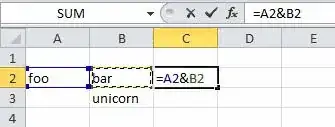
If I want to change from B2 to B3, I can just press the downward arrow on the keyboard at this time.
How do I do the same thing later, after having left this cell (e.g. by pressing Enter)?
In other words, how do I get the flashing dashed line back when re-entering a cell with F2?
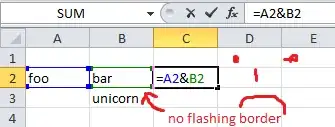
Edit:
Why I want this
Imagine the formula was entered into cell B3000 or even on a different sheet, and now I want to correct a cell reference from B2 to something nearby, like A3. It would be nice if I could select the reference to B2, somehow get back into "Point mode" (see oldest two answers below) to quickly modify that reference with the arrow keys.