Is there anyway to hide desktop.ini files, but unhide them when I need them? They get in the way when I'm moving files and such but I do use them so deleting them isn't an option.
7 Answers
Found a better answer on technet:
Simple: click the "hide" box only in Desktop folder
(In Windows Classic view,) go to Windows Explorer; click on Desktop. Go to Tools/Folder Options. Click View, and check "Hide protected operating system files" - but, DO NOT CLICK "APPLY TO ALL FOLDERS". Just click OK. Now, only the Desktop folder will hide the files but they will still show up in all other folders.
- 18,485
- 14
- 68
- 80
- 656
Desktop.ini files by default have the System and Hidden attributes set. If you have Show hidden files, folders, and drives turned on, make sure Hide protected operating system files is checked under Windows Explorer's Folder Options / View tab:
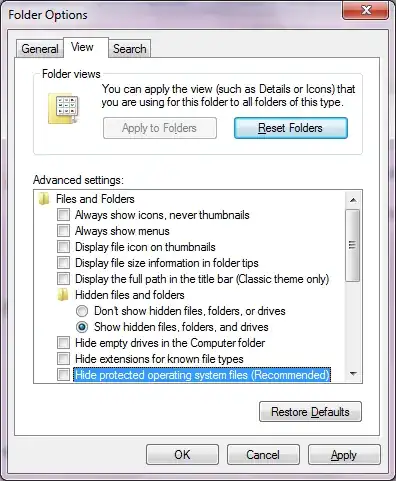
- 57,289
I once used command prompt to hide some files and folders by changing the attributes.
Suppose you want to hide the file “desktop.ini” which is in your X: drive(can be redirected to any location). So open command prompt typing “cmd” in the “run” from Windows start menu.Now change the drive typing “ X: ” and then press enter.
Now enter the following command:
X:> attrib desktop.ini +s +h
(for hiding file/folder filename, replace 'desktop.ini' by filename)
Now desktop.ini would not show even if you display all hidden files in windows explorer.
To revert the process, following command needs to be used:
X:> attrib desktop.ini -s -h
This works fine in Windows XP, Vista, 7.
Resources:- [1] http://www.techtipsgeek.com/hide-files-folders-command-prompt-windows-xp/1001/
- 155
How to get out of the way any icon in Windows
Believe it or not, all you need to do is turn off "Align to the grid".
Once you have done it:
Put the two
desktop.iniicons one near of the other.Select both icons using your favorite method (selecting around, using Ctrl-Left Click, check boxes or whatever).
Grab the selection using a point from the leftmost part and... drag it to the right off the screen!
Release the selection.
Keep in mind that this will only work while you keep "Align to the grid" option off. If you need to tidy up your icons to the grid, you can always turn it on (the icons will reappear), turn it off again and repeat the four steps above.
You can do it this quickly without third-party tools, any command line or messing with the registry. The only tricky part (not much I think) is grabbing the selection the "leftest" possible, which may need two or three tries. Nevertheless, there are ways to assure this. For example: align the two icons to the grid on the left border, switch off the alignment, select both and put the pointer all you can to the left at the same height of the selection. Now you are at the leftmost part of it so you can grab it and sweep it out without trying.
The funny part of this is that you can have icons on you desktop that nobody will notice looking at it (or even using it) but can be accessed if you know where they are. You can, for example put an icon at the right of the desktop, at the same height of your secret icon. If you select the former and press →, you select the latter. Pressing Enter will launch it. Another way is writing the name of the shortcut after selecting any desktop icon (provided the beginning of the name is distinctive).
- 1,739
To hide desktop.ini files but leave all other system/hidden files visible just save desktop.ini in CP1200 UTF-16 Little endian. I stuck with that problem a few times before and found that way.
Here's what you need to do to achieve that:
- First of all, you need to open your current desktop.ini with the editor that can edit in UTF8 and UTF-16LE encoding pages. I've personally use Far manager.
- After opening a file copy (cut) contents of desktop.ini to the buffer.
- Now you must have blank desktop.ini in possibly UTF-8 encoding (no matter) and a content in the buffer.
Or you can create blank desktop.ini in UTF-16LE codepage by running this commands in command line (it will create file in directory where you run commands):
CHCP 1252 >NUL
CMD.EXE /D /A /C (SET/P=ÿþ)<NUL > desktop.ini 2>NUL
- Change encoding of desktop.ini to UTF-16LE (in Far manager you must press Shift-F8 and select "1200 UTF-16 (Little endian)" codepage).
- Insert contents of buffer (Shift-Ins or Ctrl-V in Far manager)
- Save desktop.ini (Far manager can warn you about possibly losing some symbols - ignore it and just save).
- Done. Now desktop.ini saved in UTF-16LE codepage and it will be ignored by Windows no matter enabled or disabled "show system/hidden files" option.
It's a permanent result and will not break if you reset Folder view options in Explorer as mentioned in Jens Erat answer.
- 101
- 1
The easiest way is with Nirsoft's BulkFileChanger. I also used Voidtools Everything to search for:
attrib:h c:/
I dragged the results into BulkFileChanger and then changed them all to unhidden [F6] or [Actions menu]>>[Change Time / Attributes.]
- Note: some objects will not change. Access is denied. Don't worry about it. (A few will change if you select them one-at-a-time, but it's not worth it. Though I did change my Library junctions, like Videos and Pictures, this way.)
Afterwards I searched in Everything again (make sure you use a bar | in between to specify OR):
desktop.ini|thumbs.db|ehthumbs.db
Drag and drop them all into BulkFileChanger and change them to Hidden the same way [F6]. Do this again for anything else you want hidden.
- ****Note: Run both programs above AS ADMIN (elevated.)**
- 57
- 4
to solve that issue goto local disk C then search for (desktop.ini) then when the search is done press (Ctrl+A) to select all the file of desktop.ini then select view on the top or press (Alt) then navigate to view then select (Hide selected items). You are now done
- 1