Is it possible to know the (public) IP address of a computer where TeamViewer is ready for a remote control session - without connecting to the computer?
4 Answers
Prior to TeamViewer v12, it was possible to read the partner IP from the log files without connecting, but it's not possible anymore. Since v12, you can still see the IP address in the log, but only after a successful connection (which is not that useful, since you'd have many ways to get the public IP address once you're connected).
For TeamViewer v12 → v13...
You need to make a successful connection, then read the logs:
- Open TeamViewer
Fill in the partner ID, and click Connect
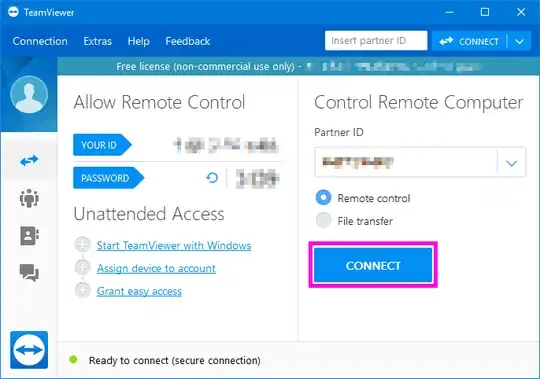
Fill in the password, and click Log On
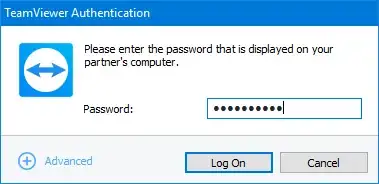
You can now close the TeamViewer connection.
Back on the main window, click Extra >> Open log files... in order to access the TeamViewer logs
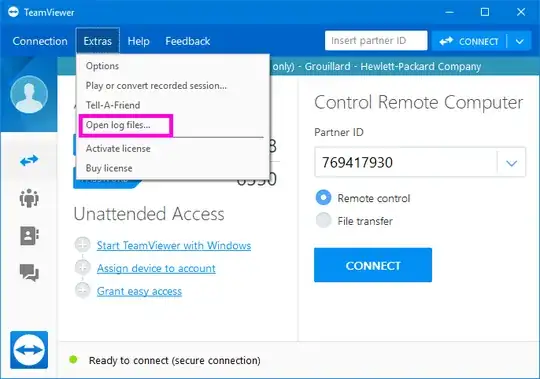
Open the
TeamViewer12_Logfile.logfile (located by default inC:\Program Files (x86)\TeamViewer) (replace12with your version number). The log folder can be accessed from the main window by clicking Extra >> Open log files...In the file, search from the bottom for the first line where it is written:
UDP: punch ignored a=xxx.xxx.xxx.xxx:yyyyya=xxx.xxx.xxx.xxx→ That's the IP address you're looking for!yyyyyis the UDP port used for the connection.
For TeamViewer v7 → v11
You can discover the IP address by faking a connection (partner TeamViewer must be up and running) then read the logs:
- Open TeamViewer
Fill in the partner ID, and click Connect to partner
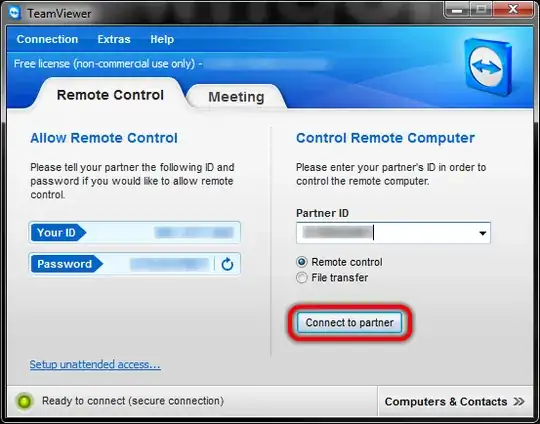
Click Cancel
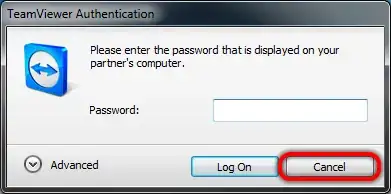
Back on the main window, click Extra >> Open log files... in order to access the TeamViewer logs
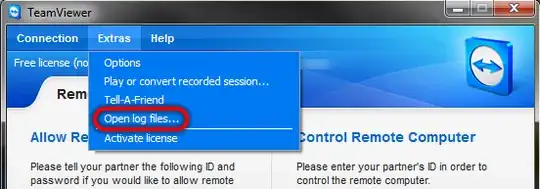
Open (with Notepad or whatever) the
TeamViewer7_Logfile.logfile (located by default inC:\Program Files\TeamViewer\Version7) (replace7with your version number)In the file, search from the bottom for the first line where it is written:
CTXX GWT.CmdUDPPing.PunchReceived, a=xxx.xxx.xxx.xxx, p=yyyyya=xxx.xxx.xxx.xxx→ That's the IP address you're looking for!yyyyyis the UDP port used for the connection.
- 1,790
This method is still working...
...you just have to open the TeamViewerXX_Logfile.log (where XX stands for the version number) and search from the bottom up (press CTRL+F and tick the from the bottom radio button). Search for a= and there you go:
you'll find the IP-Address of the remote computer and and the UDP Port Teamviewer connects to.
- 3,912
In TV12 (and probably other newer versions) you have to look for the "punch ignored a=" phrase. There is the only one which gives you unmasked IP address of the remote host.