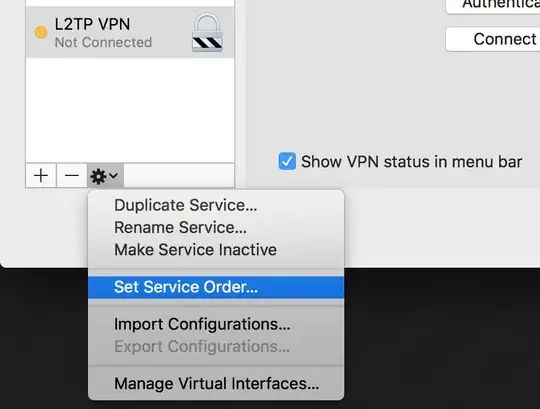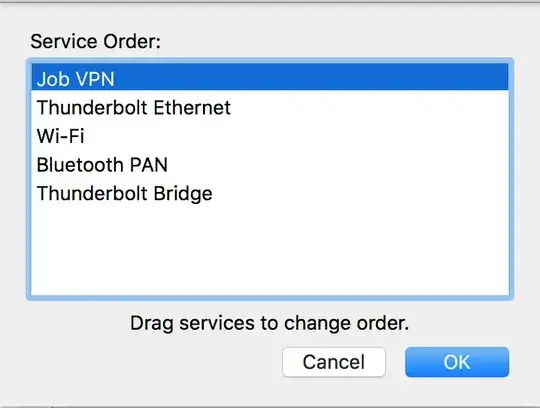I don't want to send all my network traffic down to VPN when I'm connected to my company's network (via VPN) from home. For example, when I'm working from home, I would like to be able to backup all my files to the Time Capsule at home and still be able to access the company's internal network.
I'm using Leopard's built-in VPN client. I've tried unchecking "Send all traffic over VPN connection." If I do that I will lose access to my company's internal websites be it via curl or the web browser (though internal IPs are still reachable). It'd be ideal if I can selectively choose a set of IPs or domains to be routed through VPN and keep the rest on my own network. Is this achievable with Leopard's built-in VPN client?