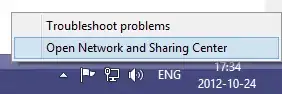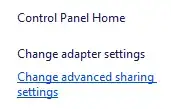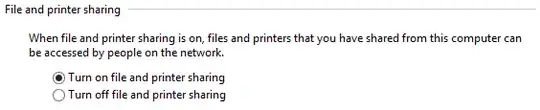Note: If the computer is part of a domain, this does not apply as the admin shares are automatically enabled upon joining.
To enable the admin shares for computers in a HomeGroup or Workgroup, you must first ensure that File and Printer Sharing is enabled:
In the Desktop, right-click the Network icon in the system tray and click Open Network and Sharing Center:
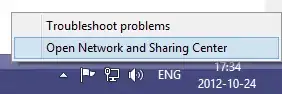
Click Change advanced sharing settings in the left hand menu:
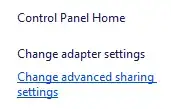
Under the current profile, find the File and printer sharing section, and click Turn on file and printer sharing:
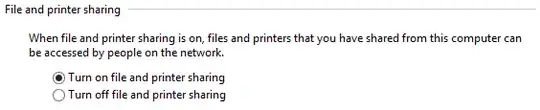
Click Save Changes and confirm the change if prompted.
Warning - the next section involves changing the Registry. Be extremely careful as incorrect editing can result in a non-functioning system or other problems!
Press Windows+R and type regedit followed by Enter. Click Yes to confirm starting it as an Administrator if prompted.
On the left hand side expand the tree along the following path:
HKEY_LOCAL_MACHINE\Software\Microsoft\Windows\CurrentVersion\Policies\System
Select the System folder and in the right hand pane, right click, click New then DWORD (32-bit) Value.
Set the name to LocalAccountTokenFilterPolicy then press Enter. Double-click the new entry and set the value to 1.

Exit the registry editor and restart the computer.