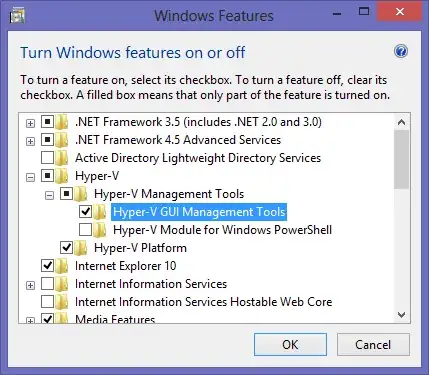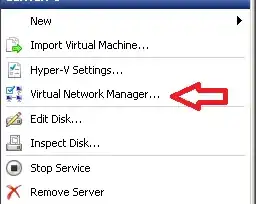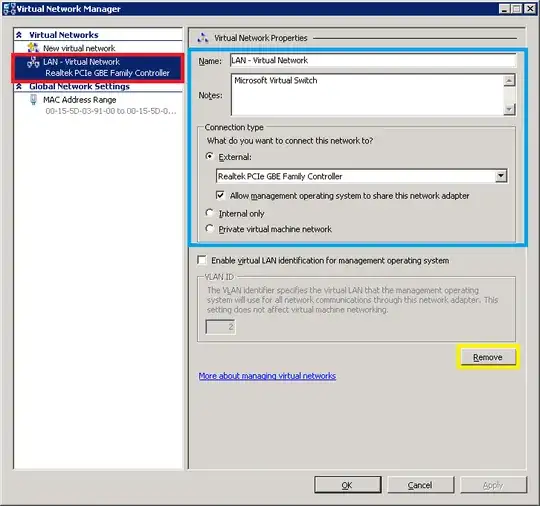Today I installed Windows Phone 8 SDK from the official site. After installing and a couple of restarts (it restarted the PC to enable Hyper-V), I opened Connectify. I use Connectify Hotspot to connect my iPod to the internet as I have an ethernet connection and no wireless router.
The problem is that now, Connectify doesn't show WiFi in Share Over. The attached screenshot shows this.
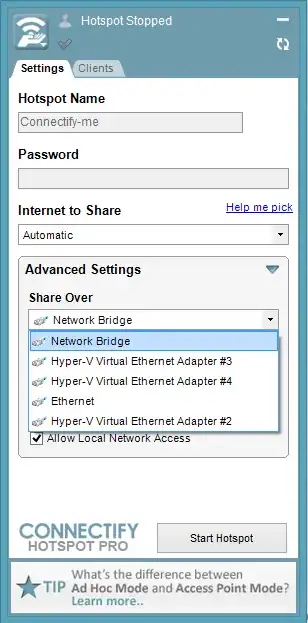
Previously, before I installed the SDK, it would show Ethernet and Wi-Fi. I would select WiFi and share my internet. Now, this is completely screwed.
EDIT: I found out that the Microsoft Virtual Wi-Fi Miniport Driver has got disabled and I am not able to enable it again. Please advise.
Please advise on what to do
Hardware: Windows 8 Pro with Media Center, Apple MacBook Pro 9,1 15 inch Mid-2012 (non retina)