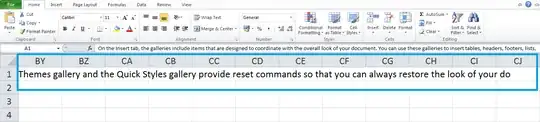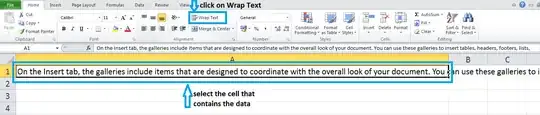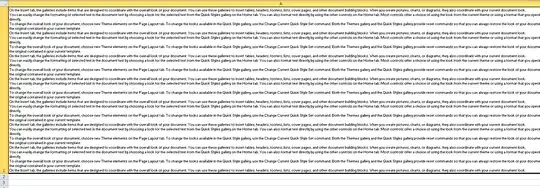Is it possible to fit a large amount of text within a cell in Excel 2007?
I have 1,890 words - consisting of 10,110 characters (without spaces) - that I need to put into a single cell in Excel. I have set the cell to the maximum size (column width of 255 and row height of 409.5), yet it fails to contain all of the text. I have also set the text to the minimum size - size 1 (even though it is unreadable) - just to see if this helps, but it does not unfortunately.
I am required to keep all of the text in a single cell, so cannot branch into surrounding cells.
Is there a way around this that I am missing or overlooking?
Many thanks.