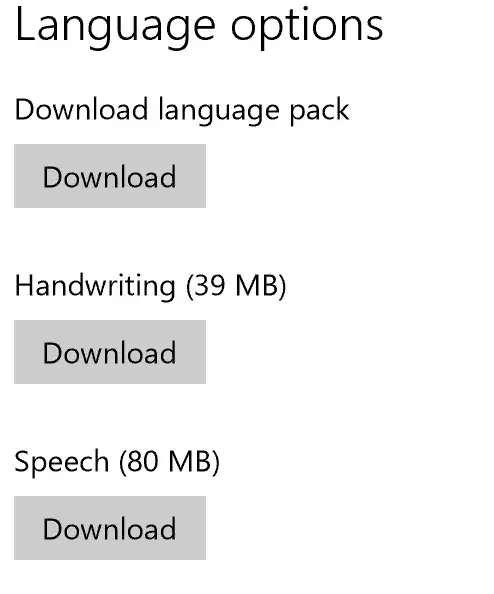I'd like to use the handwriting recognition features for Japanese.
Currently only English is available:
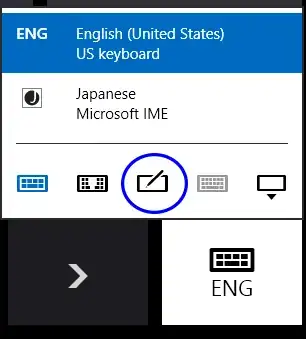
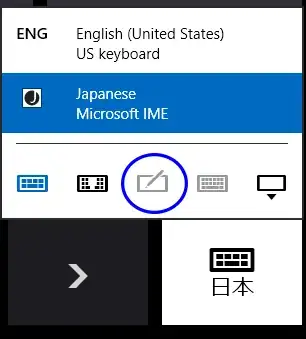
As seen from the Touch Keyboard
(C:\Program Files\Common Files\Microsoft Shared\Ink\tabtip.exe)
This is what I get after enumerating through InkRecognizer.Name on my system:
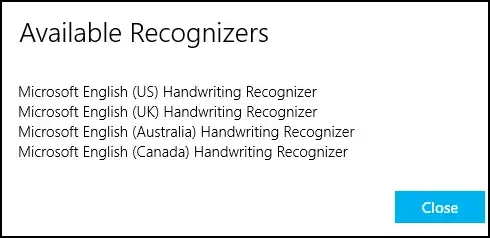
Windows 8 Pro, English. Added Japanese (Microsoft IME) keyboard.