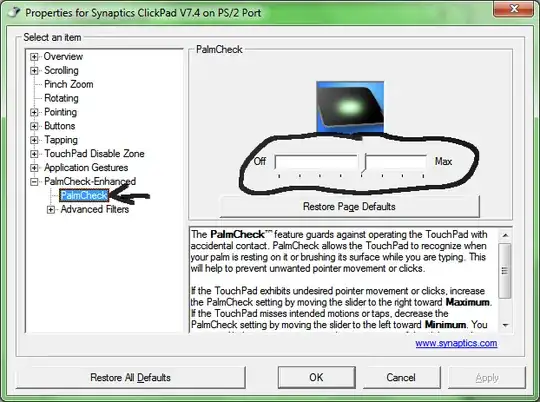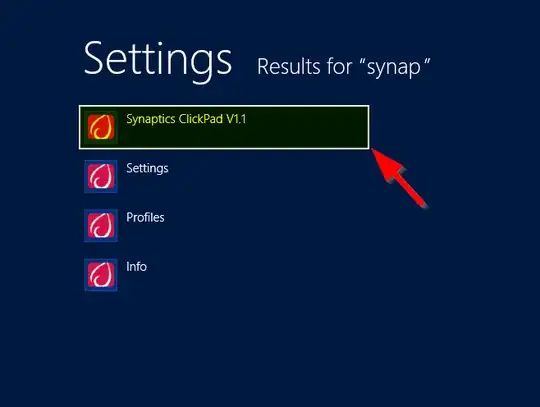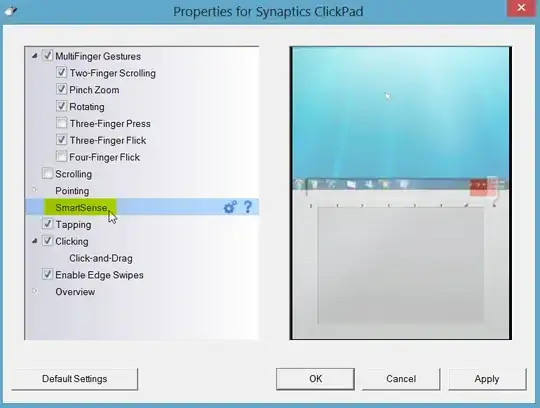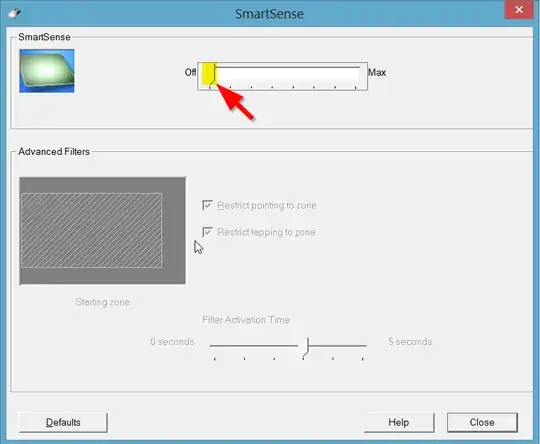My laptop (a Sony Vaio on Windows 8) disables my touchpad when I "type". This means actually typing, or just holding down a key like say, W, A, S or D. The touchpad stays disabled for a short period (<1s), after releasing all keys. Naturally, I want to turn this feature off.
The touchpad uses a Synaptics driver, but I can't find a setting anywhere to enable the touchpad when typing.
I found values that allude to this functionality in the registry (e.g. HKEY_CURRENT_USER\Software\Synaptics\SynTP\TouchPadPS2\ZoneManager\TPTyping - Enabled), but their value is always 0, so I reckon it must be coming from somewhere else.
I've tried reducing the touchpad's sensitivity, as I read somewhere that there that certain values might secretly activate the "palm detection" functionality, which in turn secretly activates the "disable then you type" functionality, but to no avail. (Yes, I already went quite deep into the rabbit hole.)
Edit 14-11-12: I've updated the Synaptics driver using the one from the Synaptics site, but I still don't have a setting to enable the touchpad whilst typing. (Neither do I have the "PalmCheck" settings.)
Edit 27-11-12: I've gone back to the original driver, as the generic one had too many issues for my liking. This version doesn't have PalmCheck either, but like the generic one, it does have something called "SmartSense". Apart from the name, it looks like PalmCheck. Turning it off however, did not solve the problem.