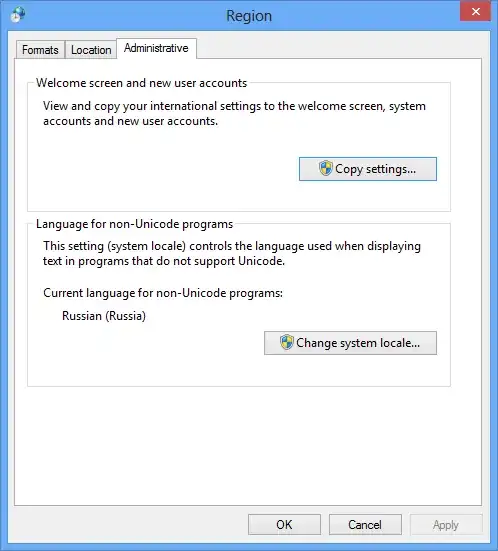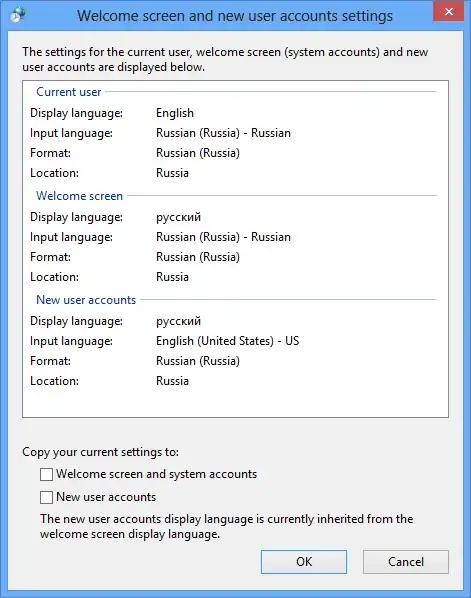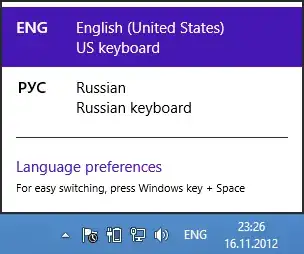How do I change the default login/lock screen of Windows 8 which is shown after Windows has loaded and no user is logged in? I've changed the lock screen of both users but when Windows starts this one here is always shown
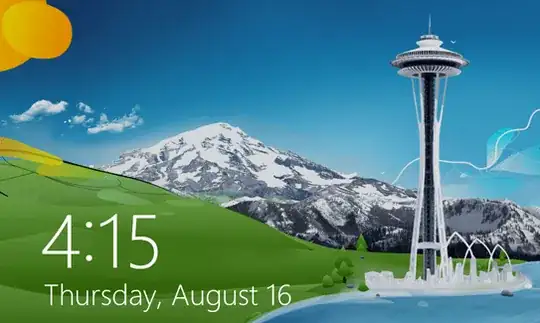
Another problem I have is that it's displayed in English. I first installed the English version of Windows 8 and afterwards installed the German language pack and made German the primary language. Everything in Windows is now German expect the default login screen.