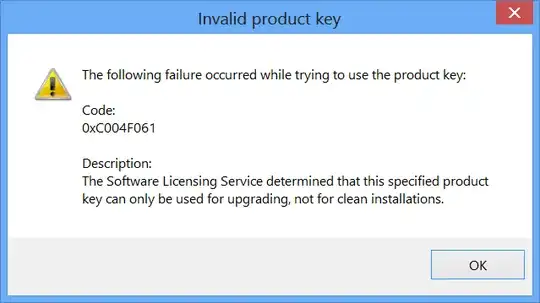i've purchased a copy of Windows 8 Pro Upgrade.
i have a drive i would like to install it on:
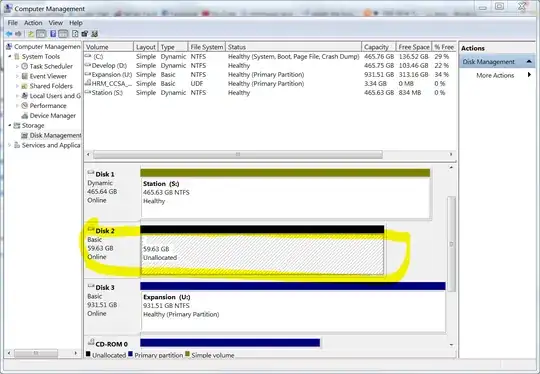
When it comes time to do the upgrade, i'm not sure what option i want to check:
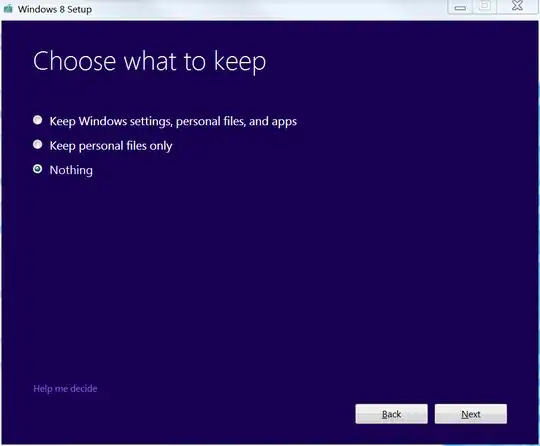
i'm concerned that:
- if i choose to keep
Nothing, the installer might keep nothing - if i choose
Keep Windows settings, personal files, and apps, that the installer might keep Windows settings, personal files and apps
Is there a way to tell the Windows installer to keep everything and to keep nothing?
Irrelevant Bonus Information
From the Help me decide link:
Here are the options you might see:
- Windows settings. Windows settings like Ease of Access, your desktop background, or Internet favorites and history will be kept. Not all settings will be moved.
- Personal files. Anything saved in the User folder is considered a personal file, like the Documents and Desktop folders.
- Apps. For the apps that are compatible with Windows 8, some will just work while others will have to be reinstalled in Windows 8. For the apps that need to be reinstalled, find the installation media and installers.
- Nothing. Delete everything and replace your current version with a copy of Windows 8. Your personal files will be moved to a windows.old folder.
If you choose Nothing, make sure to do the following before you continue:
- Back up your files to an external hard drive, DVD or CD, USB flash drive, or network folder.
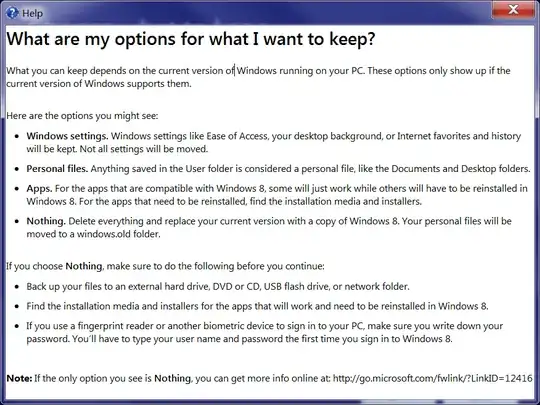
Update
Not trusting Microsoft to not destroy my existing installation of Windows, i unplugged my two other hard-disk SATA cables, and booted from the DVD. That way there no was chance of losing data.
After getting Windows 8 installed i had an Action Center item to activate Windows. Unfortunately i'm not allowed to activate Windows: