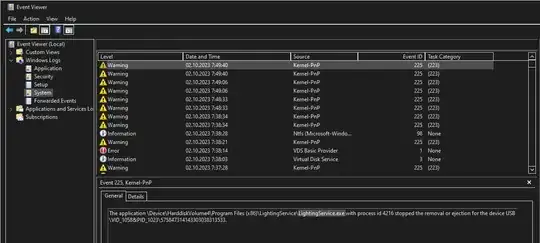I have a WD 1TB Elements external hard drive, and every time I use the Windows 7 "safely remove" feature, it gives me a dialog telling that a process is using the disk.
Using Sysinternals Process Explorer and the answer on this Can Windows tell me what is using my USB drive? question, I get the following result:
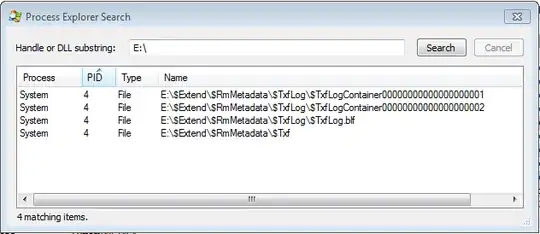
Process: System, PID: 4, Type: File, Names starting with E:\$Extend\$RmMetadata\$Txf
What is the $Extend folder and why is it in use? How can I disable it? I cannot remove it using the command line (access denied).
Edit: I've followed the instructions over here on Microsoft TechNet, and under the registry key
HKLM\SYSTEM\CurrentControlSet\Control\BackupRestore\FilesNotToBackup
I have a multi-string value named IgnoreNTFS with data \$Extend\* /s.
But this does not make any difference. Also, this question is not about a server.
Additionally I can tell that I use a program called mkv2vob to convert video files with a Matroska container into something my PS3 will play. I convert the source files straight from my external HDD, but I would expect if this program does not release the lock on the HDD, surely it cannot be locked if the process isn't even running?