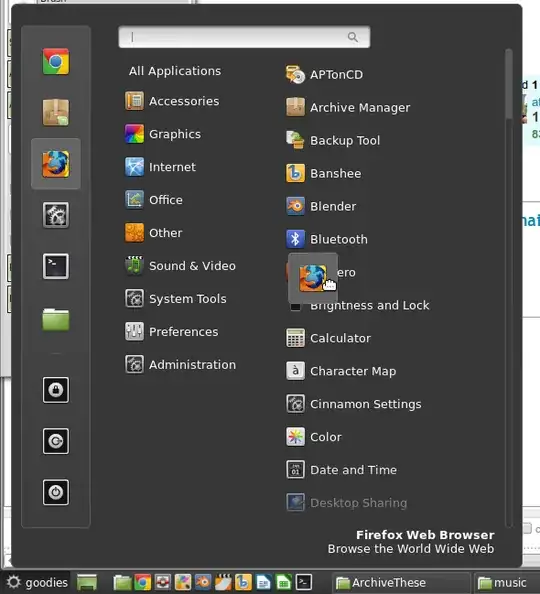In the menu which appears when you click the Menu item on the taskbar in Linux Mint 14 (Cinnamon), you can dock items on the left, by dragging them to the area (there are some default already, like Firefox, or Terminal).
It's easy to rearrange them, or add to them, but how can I remove ones that I don't want anymore? I tried dragging it away (and releasing on the desktop, for example), but on release, the icon returns to its place on the dock. There doesn't seem to be a trash icon to drag it into.
If I right-click on the Menu option, I can enter Edit Menu but while this gives the option to modify the items inside the menu, it doesn't seem to have any options for the dock on the left-hand side.
Thanks