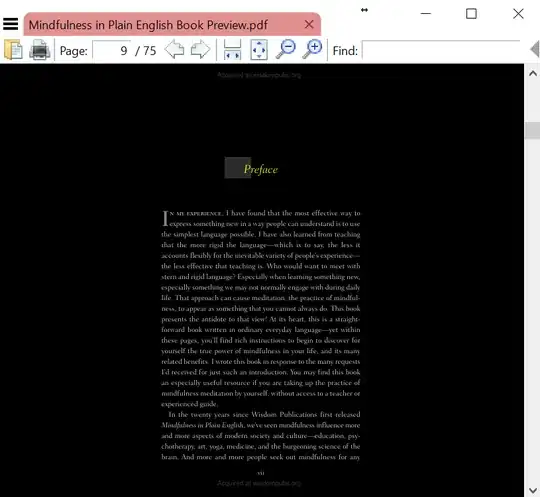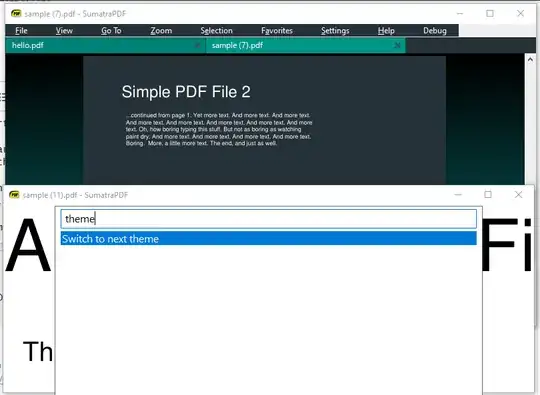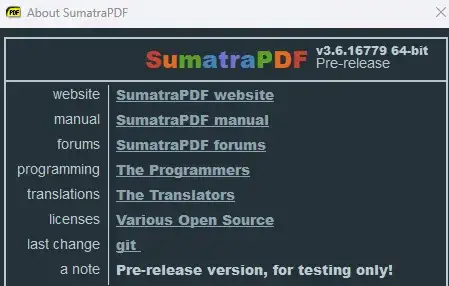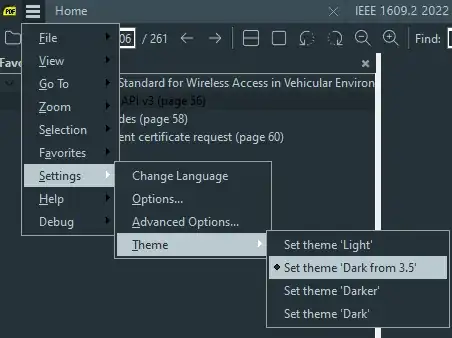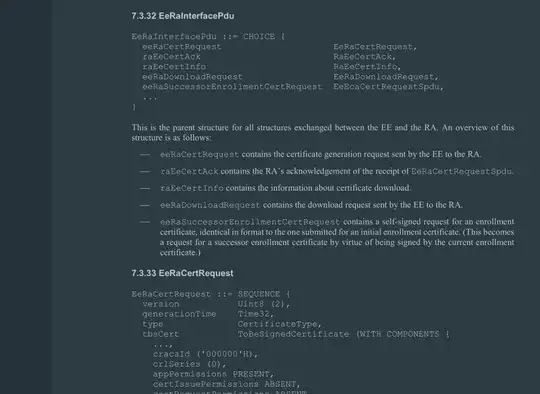How to change the background color. I would like to change it to something easier to read, is there an option to change this anywhere?
15 Answers
If you run SumatraPDF with the command-line option -bg-color 0xffff99 it will launch SumatraPDF with the new background color, and save the background color as your default.
The 0xffff99 part is the hex code for a lighter yellow.
Alternatively, the following command line option can be used:
-invert-colors
Swaps text and background color for most documents
Refer to https://github.com/sumatrapdfreader/sumatrapdf/wiki/Command-line-arguments for more information.
Refer to http://www.sumatrapdfreader.org/settings.html for more information regarding customizing colors in SumatraPDF-settings.txt (customizable by navigating to Menu -> Settings -> Advanced Settings)
Refer to https://i.sstatic.net/o047r.gif to create a shortcut to always open SumatraPDF in this mode.
SumatraPDF website: http://www.sumatrapdfreader.org/free-pdf-reader.html
- 152
- 361
I found the solution. My setup is all black boarders and black start-up screen and total black in full-screen with white text.
Setting/Advanced Options, add line GradientColors to FixedPageUI then choose your hex color. Here is my setup for all black and white.
MainWindowBackground = #000000
EscToExit = false
ReuseInstance = false
UseSysColors = false
RestoreSession = true
FixedPageUI [
TextColor = #ffffff
BackgroundColor = #000000
SelectionColor = #f5fc0c
WindowMargin = 2 4 2 4
PageSpacing = 4 4
GradientColors = #000000
]
- Press i;
- Voilà! You now have inverted colors, effectively changing your background color to wathever the opposite of the previous one is.
Reference: SumtraPDF GitHub, committed on Jul 15, 2021.
This can now be changed in the "Settings->Advanced Options...", you just need to edit the "MainWindowBackground" entry near the top.
- 131
If you use dark theme for windows colors and want it used on SumatraPDF. Find SumatraPDF/SumatraPDF_settings.txt and one of the first lines UseSysColors can be changed from false to true.
- 58,727
- 39
You can apply Windows theme to your document using SumatraPDF options dialog. So, if you're using nice background color in Windows, Sumatra will use it too (works perfectly for me in classic Windows theme).
- 29
Go to 'Settings' > 'Advanced Options...' It will open SumatraPDF-settings.txt file in the text editor.
Then change the hex value of BackgroundColor option under FixedPageUI or any other corresponding *UI section.
More details http://blog.kowalczyk.info/software/sumatrapdf/settings.html
- 431
- 5
- 8
Disclaimer I currently support SumatraPDF
Much has changed over the years so the -invert-colors command in latest 3.5 pre-release https://www.sumatrapdfreader.org/prerelease is simply press the I key whilst viewing.
Command lines are depreciating for such limited color actions but can be found at https://www.sumatrapdfreader.org/docs/Command-line-arguments
Many commands can be programmed and thus T is useful to test the theming changes but there are limitations so when using tear off tabs and other top bar enhancements it will still be non uniform color, (unless colorless)
- 1,248
Actually you are right about the fixed UI setting, but my version of sumatraPDF, kept the book colour yellow, even if app was black.
So, I looked at the file more closely and found this in ebook section :
UseFixedPageUI = false
I just set it to true to fix it. You have to do same for all instances where you want it to set a custom colour.
- 2,730
- 1
It works for me on SumatraPDF pre-release Version(v3.6.16779 64-bit), and check the official release, sumatrapdf v3.4 support this. Ref: https://github.com/sumatrapdfreader/sumatrapdf/releases/tag/3.4.3
and sumatrapdf v3.5 improved: i (invert colors) is remembered in settings
Ref: github.com/sumatrapdfreader/sumatrapdf/releases/tag/3.5rel
- Set the dark theme. Settings for Dark theme
- Press
Shift + I
- 1
There's a command line option to invert colors:
sumatrapdf.exe -invert-colors
Basically for black-text-on-white it will produce white-text-on-black, while making other colors still readable just by inverting them also (in PDF-Xchange on contrary, if there are e.g. gray boxes, their contents might become unreadable afterwards).
Additionally, there's -set-color-range option which is more general:
sumatrapdf.exe -set-color-range 0x00dd00 0x000000
This will produce green text on black background and scale other colors appropriately.
Documentation: http://code.google.com/p/sumatrapdf/wiki/CommandLineArguments
https://github.com/sumatrapdfreader/sumatrapdf/wiki/Command-line-arguments
- 4,904
To change background color in last version of SumatraPDF go to Settings -> Advanced Options, change - BackgroundColor option in FixedPageUI part. Like this:
FixedPageUI
[
TextColor = #000000 (change foreground text color)
BackgroundColor = #f0f0f0 (change background color)
SelectionColor = #f5fc0c
WindowMargin = 1 0 1 0
PageSpacing = 2 2
]
- 7
If your EbookUI has UseFixedPageUI it will supercede that (and the other answers that change FixedPageUI won't work). So you then have to use:
EbookUI [
FontName = Georgia
FontSize = 12.5
TextColor = #eeeeee
BackgroundColor = #111111
GradientColors = #000000
UseFixedPageUI = false
]
- 97
Probably one needs white background and black text. For that use the following stps:
settings >> Advanced option
on the top of the page paste the following code:
FixedPageUI [
TextColor = #000000
BackgroundColor = #FFFFFF
SelectionColor = #f5fc0c
WindowMargin = 2 4 2 4
PageSpacing = 4 4
HideScrollbars = false
]
- 101
Unfortunately, I believe it's not possible.
The -bgcolor argument will only change the background color of the start-up screen.
- 369