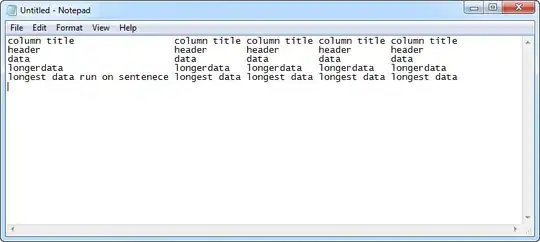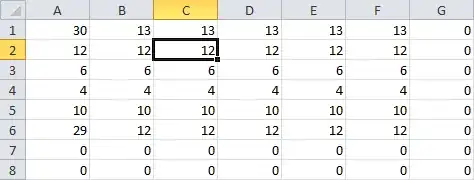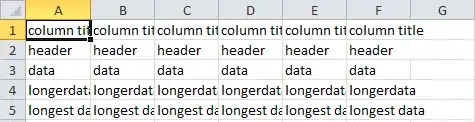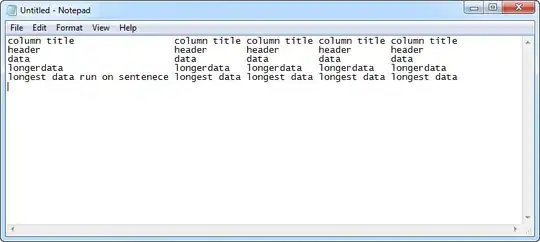This is certainly not simple to explain... but after it is setup it will work with minimal effort. Also this is a slight variation on what @pnuts has outlined
I suggest using a template spreadsheet that you can copy-paste to. the template i have created has 3 tabs that look as follows.

Data tab is where the data is pastedLength is going to do some math to determine the longest columnSpace insert is going to insert the appropriate number of spaces (edit) you can copy from here and get the correct result
the length tab looks like
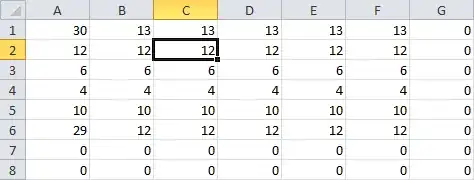
Row 1 has maximum characters of the column below is and contains the formula
=MAX(A2:A101)+1
+1 creates the delimiter.
Row 2 through to n (which i have extended to 100 for this example) contain a formula to evaluate the length of each string
=LEN('Data tab'!A1)
the space insert tab looks like
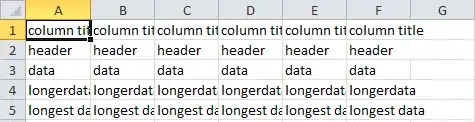
Each cell contains a cell to evaluate the length of itself in comparison with the max value (+ delimiter) and insert an appropriate number of spaces.
='Data tab'!A1&REPT(" ",length!A$1-length!A2)
Note the $ which locks Row 1 if you copy and paste the formula
(edit) you can copy from the space insert tab.