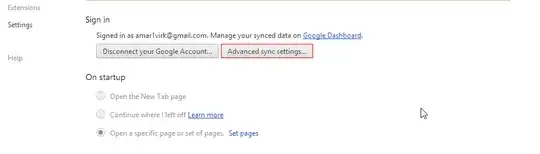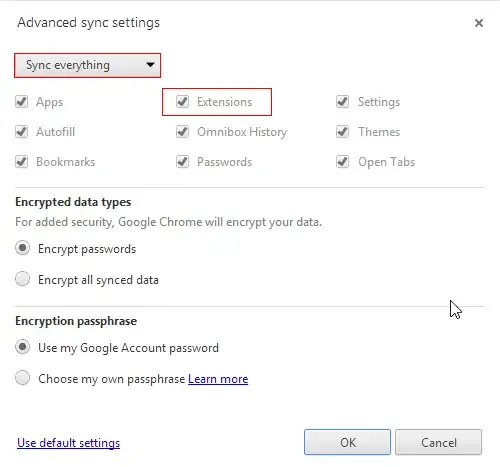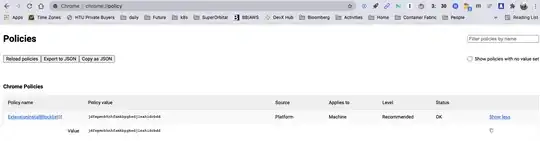I was going to comment on Harry_Pootha's excellent answer that helped me a lot, but I am not very active here :)
So, there's an alternative approach that doesn't rely on navigating the registries through Regedit.
At https://support.google.com/chrome/a/answer/187202?hl=en, they offer a step by step guide on how to apply a large range of admin policies to Chrome, including the blacklist policy
To see the entire list of Chrome policies, see the common/ folder in the policy templates zip file (available in all supported languages).
The 2 most important steps, for Windows:
Step1: Download Chrome policy templates
The Windows templates, as well as common policy documentation for all operating systems, can be found here:
Zip file of Google Chrome templates and documentation.
Step 2: Open the ADM or ADMX template you downloaded
- Navigate to Start > Run: gpedit.msc. (Or run gpedit.msc in your terminal)
- Navigate to Local Computer Policy > Computer Configuration > Administrative Templates.
- Right-click Administrative Templates, and select Add/Remove Templates.
- Add the chrome.adm template via the dialog.
- Once complete, a Google / Google Chrome folder will appear under Administrative Templates if it's not already there. If you added the ADM template on Windows 7 or 10, it will appear under Classic Administrative Templates / Google / Google Chrome.
For Linux and Mac there are additional guides linked on Google's page, so it's best to follow through there.
The last step is to actually enable a policy and specify its contents. The best way to do it that I found is to go to chrome://policy/ in a new tab and tick "Show policies with no value set"; this will show all available policies that can be set using the Group Policy editor and each of them link to its documentation.
Note that, in the GP editor, the policy you're looking for uses the long name found in said documentation. Thus, set "Configure extension installation blacklist" to Enabled, click Show in the policy setting GUI and add there the desired ids.
You can easily find extension ids by going to chrome://extensions/ and ticking 'Developer mode' in the top right corner.
Thanks again to Harry_Pootha for his answer that helped me find all this and use it.