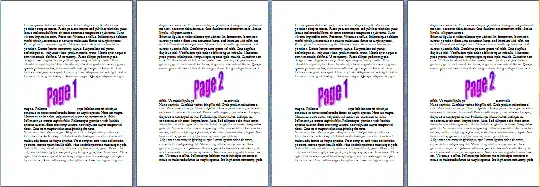I have a document I would like to print twice, once on each side of a single piece of paper. Currently, this is done with a two-page document set up to print two pages per sheet, and it is printed once and then re-fed into the printer upside down and printed again. The net result of this manual duplexing process is that when the paper is cut in half, page 1 shows up on one side of each half, and page two shows up on the other side.
I recently acquired a printer which is capable of automatic duplexing, so I figured it should be easier to use a one-page document with two columns, and then use the automatic duplexing feature to print two copies, one per side. It turns out that this is no easy feat. Word starts each "copy" on a new sheet of paper, for reasons that are quite obvious when you're talking about, for example, a three-page document.
How can I cause (or force, or trick, or ...) Word to print the second copy on the other side of the page without resorting to manual duplexing?