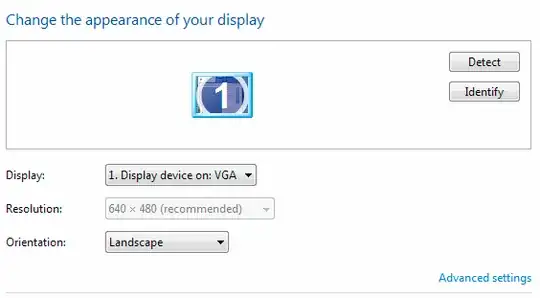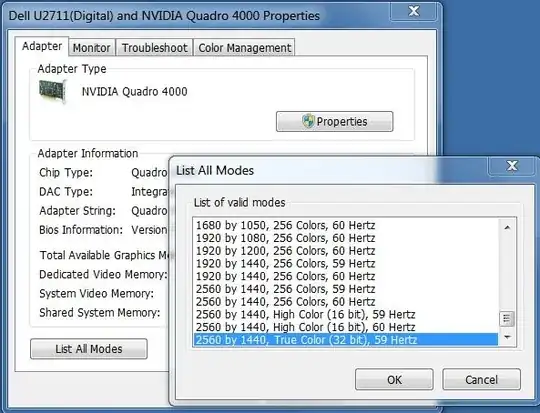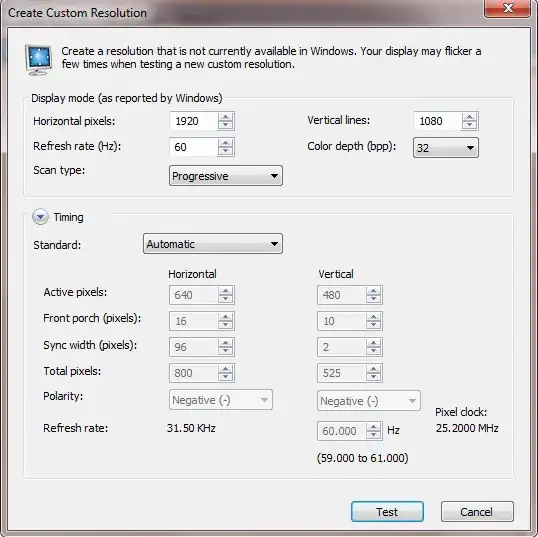I have 2 Desktops, 3 Laptops, 2 Android Tablets and 1 Android Moto phone. All with Teamviewer. I encountered the "640x480" intermittently, it seems. Sometimes my Remote Display is good, sometimes not. Even logging in to remote displays from different devices gave no solution. You know what I finally realized?.... (This just may be something specific to me-not that I'm special). After updating my Graphics Drivers, the 640x480 (sometimes) corrected itself. Then, using the Graphics Driver Install from Teamviewer, would revert my display back to 640x480. Hmmm.......So now, I keep my Manufacturer Graphics Adapters set for the Card/Monitor on the systems. Been this way for more than 6 months (at one time, I was having such problems, I redid all Passwords and Security Settings, thinking someone may be "listening" to my connections). Silly me.
Anyway....Uninstall Teamviewer GMH / GBH / Or whatever that Graphics Display Driver is, and update your Driver for the Specific Adapter and Monitor attached. If there is no monitor attached, it should still work just basing it off of the Graphics card installed in the system, provided you're able to navigate the whole of the screen to select miscellany.
Hope this helps some of y'all, if not all y'all.