System Report System Information OS name: Microsoft Windows 7 Ultimate OS version: 6.1.7601 Service Pack 1 7601 System name: NP530U3C System manufacturer: SAMSUNG ELECTRONICS CO., LTD. System model: 530U3C/530U4C Processor: GenuineIntel Intel64 Family 6 Model 58 Stepping 9 1,701 GHz BIOS: Phoenix Technologies Ltd., P08AAJ Intel® Rapid Storage Technology Kit installed: 11.0.0.1032 User interface version: 11.0.0.1032 Language: English (United States) Intel AHCI controller: Intel(R) 7 Series Chipset Family SATA AHCI Controller Number of SATA ports: 2 Driver version: 11.0.0.1032 ISDI version: 11.0.0.1032 Hardware Information Disk on port 0 Port location: Internal Status: Normal Type: Hard disk Size: 466 GB Serial number: Model: Hitachi HTS545050A7E380 Firmware: GG2OA6C0 System disk: Yes Password protected: No Disk data cache: Enabled Native command queuing: Yes SATA transfer rate: 3 Gb/s Physical sector size: 4096 Bytes Logical sector size: 512 Bytes Disk on port 1 Port location: Internal Status: At risk Type: Solid-state drive Size: 22 GB Serial number:
1 Answers
I assume you mean this button?
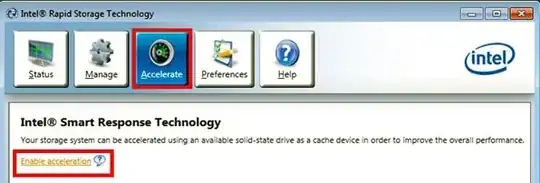
Hint #1 I found
Intel requires that for use of Smart Response Technology (SRT) within RST your OS must be on either a HDD or HDD RAID (via the SATA connections I believe) and a unused SSD be available (for SSD caching). Otherwise no SRT and the Accelerate button won't appear.Don't know why Intel should care where the OS and apps are located but they've made it a requirement for use of SRT.
Hint #2 I found
You MUST be sure that your SSD is connected to the Z77 or Z68 SATA ports, or it won't be recognized and you won't get the Acceleration button/link in the RST software. [...] My SSD happened to be plugged into the extra ones, not the Z77 native ones, so I could see and access it in Windows explorer, but not in the RST software, not in the RAID config that blips on boot up, and not in the BIOS either when I accessed SATA.
- 27,634