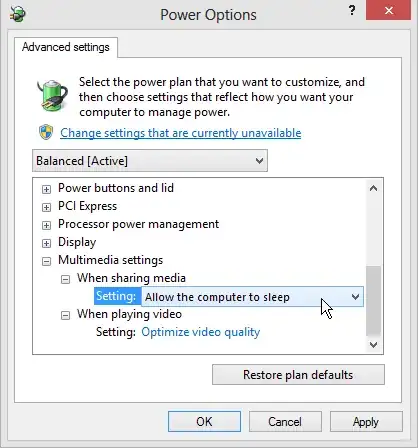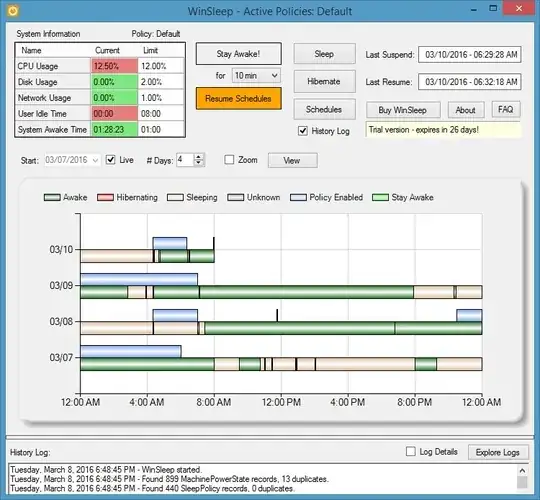Windows 8 is set to sleep after 30 mins, and it used to work, but recently it's started refusing to sleep. (I can still manually ask it to go to sleep without any issue.)
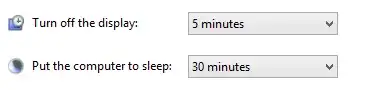
I was having issues a while ago, but it was with my network adapter. That's since been disabled, so it's definitely not that:
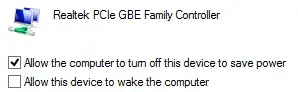
I've checked to see what devices are able to wake up my machine, but it only appears to be my mouse:

Which is odd, because I haven't recently changed my mouse, and more confusing still: The monitor does go to sleep just fine. If it was actually the mouse keeping my system awake, I'm pretty sure the monitor wouldn't go to sleep.
I've checked my Wake Timers, and nothing:

I've also checked my existing requests...
UPDATE: I found something. What to do with it, I don't know...
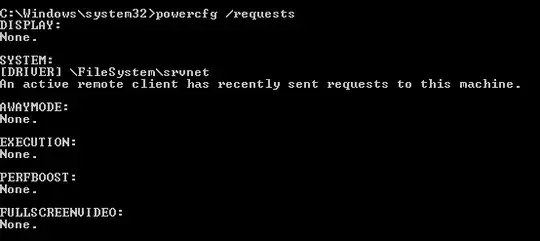
Note: Even when /requests says that there's "NONE" under every category, my machine still won't sleep(!).
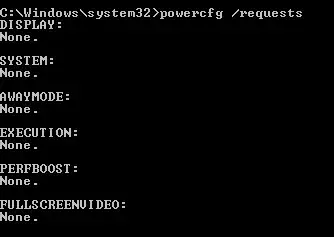
In short: How can I tell what's preventing my computer from Sleeping?
UPDATE: Ok, so I now have a few more pieces of the puzzle. I came back to my computer and it was ASLEEP! Lawks! It seems that the only times it doesn't sleep is if VLC Player is open, even if a video isn't actually playing.
UPDATE UPDATE: Ok, so it won't sleep sometimes when VLC Player ISN'T running, either. Bah!