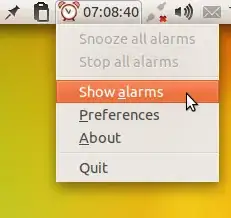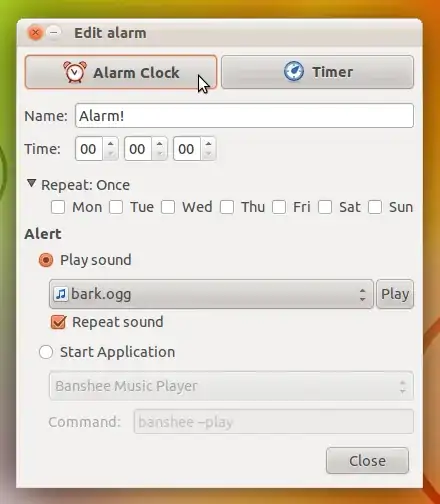I'd like to have a countdown timer in my taskbar on an Ubuntu 12.04 machine with Unity 2D. My use case is primarily time management, for example "countdown from 30 minutes, and I'll take a break when the timer finishes."
I installed gnome-shell-timer by doing sudo apt-get install gnome-shell-timer. However, I'm not sure how to launch the gnome-shell-timer application. Here's what I've tried:
- I typed
gnome-shell-timeron the command line, but it sayscommand not found. - I restarted the computer, hoping that the timer would appear in the taskbar. No such luck, though.
I've installed gnome-shell-timer. How do I launch it?
While we're on this topic, here's my survey of Linux timer applications that I've tried recently:
- pomodoro timer installs easily, and it's effective. BUT, it runs in its own window instead of in the taskbar. Also, it only allows you to choose "5, 15, or 25 minutes" instead of selecting whatever amount of time you want.
- kteatime runs in the taskbar. It installs with apt-get, and it can be launched with
kteatime &. BUT, it doesn't actually display a countdown, and it sometimes loses my settings when I restart it. - I used to use timer-applet on an earlier Ubuntu version (perhaps 10.04), perhaps running some version of Gnome desktop. However, when I try to install timer-applet on my current machine, there are a bunch of "uninstallable" dependencies like
python-gnome2-desktop. - gnome-shell-pomodoro (not to be confused with pomodoro timer) runs in the taskbar, and it looks great in pictures. Based on the dependency errors I get when trying to apt-get install, gnome-shell-pomodoro is a wrapper around timer-applet.
Thanks to this SuperUser thread for introducing me to some of these apps.