I have bought a computer with Windows 8 installed on a 500 GB hard disk. The drive has only one "C" partition, which is around 490 GB. How can divide that single partition into multiple partitions like "D", "E" without disturbing the Windows 8 OS install.
3 Answers
Well... It is pretty simple actually.
Include DISKPART on this CD-ROM. You can find it in C:\Windows\System32 on your newly purchased computer.
Boot from this disc and when you get to the command prompt, type
diskpart.Type
list volume. Make note of the number of the simple volume you want to shrink.Type
select volume <volumenumber>. Selects the simple volume you want to shrink.Type
shrink [desired=<desiredsize>] [minimum=<minimumsize>]. Shrinks the selected volume to desired size in megabytes (MB) if possible, or to minimum size if desired size is too large.
- 111
If you don't want to reinstall, you could presumably create VHDs from disk management and store files there. The advantages here are you can move the VHDs anywhere and mount it on the same mountpoint (or even use VHDs with storage pools for expandable storage), and since these are files, you don't have to reformat. The disadvantage is its probably a fair bit slower. Steps taken from the answer here, but I posted that too
Preparing a VHD
You can create a vhd from disk manager - hit start, and search for disk management. Select Create and format hard disk partitions (or go to control panel -> computer management -> disk management)
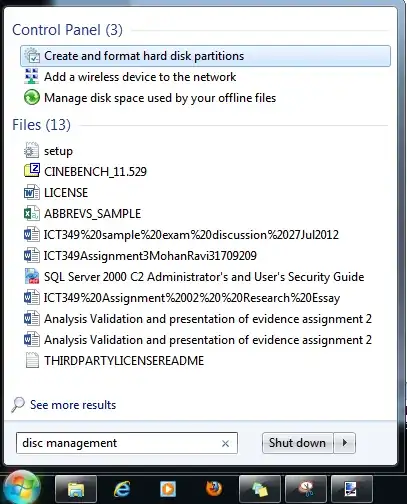
Creating a VHD is very simple, select action, and Create VHD
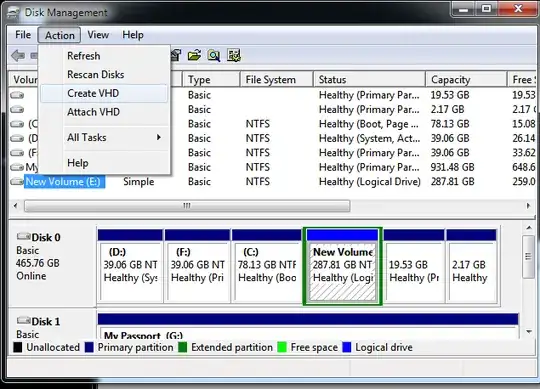
Set up VHD to taste, I've selected a large dynamic disk on the partition I usually store VM images on.
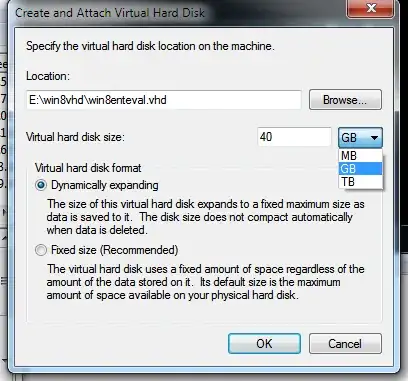
This should result in a new 'disk' you can use like any other disk. Rightclick on the disk name, and select initialise, then rightclick on the partition on the right side to format. Take note of the new drive latter - here its H:
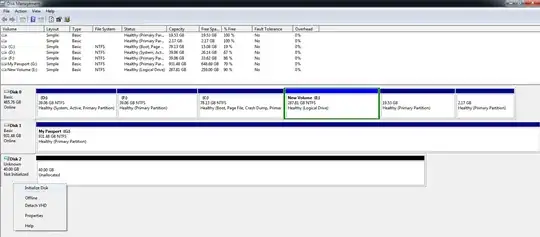
- 133,878
MiniTool's free Partition Wizard works with Win8. I've used it happily on Win7. Much more capable than Windows partition tools. Easily resizing the boot partition to make way for more, for example.
The VHD option mentioned by Journeyman above is an interesting option though - also present in Win7.
- 126