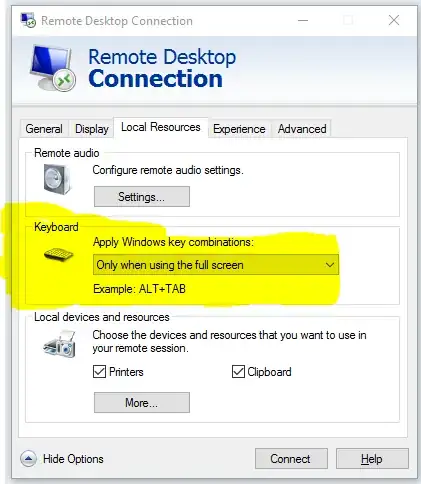New Version
Windows 10 Home, Windows 10 Home
Nothing should go wrong, but since this grabs Left Mouse Button and Enter, probably save all your work first.
I was pretty awful at AutoHotKey when I wrote this. This utility is one of the things that got me learning AHK, although hough I never took it very far.
This version of the script functions much better. It's also adapted from my script to allow a VirtualBox Virtual Machine to do the same thing
While RDC is open and focused, it uses ALT+Tab to trigger ALT+Page Down which is built into Terminal Services to activate the server's 'Task Switcher'.
#SingleInstance, Force
hostkey = RCTRL ; set this to your VirtualBox HOSTKEY
boxMode := ""
Hotkey, <#Tab, WinTabbing
Hotkey, >#Tab, WinTabbing
Return
TabFinish:
Send, {ALT UP}
RDCKeysState("Off")
Return
Tabbing:
Send, {Right}
Return
WinTabbing:
WinGetTitle, Title, A
StringRight, TitleEnd, Title, 25
RDCKeysState("On")
If (TitleEnd = "Remote Desktop Connection") and (not Title = "Remote Desktop Connection") {
; RDC mode, but not the launcher window
Send, {Alt down}{PgDn} ; Press and hold alt, and press pgdn
} Else { ; Host mode
Send, {ALT Down}{TAB}
Sleep, 200 ; Sleep to wait a split-second for Alt-Tab window to appear
iter := 0 ; loop tracker
Loop {
iter := iter+1
if (!WinExist("Task Switching") Or iter > 60) { ; If Alt+tab is gone, or it's been 30 seconds
Send, {ALT UP}
Break
}
Sleep, 500
}
}
Return
RDCKeysState(toggle) {
; This function maps all the ways that a user might end the alt-tab box.
Hotkey, Enter, TabFinish, %toggle% ; Map Enter, Click, and their alt-counterparts to TabFinish()
Hotkey, !Enter, TabFinish, %toggle%
Hotkey, LButton, TabFinish, %toggle%
Hotkey, !LButton, TabFinish, %toggle%
Hotkey, LWIN UP, TabFinish, %toggle%
Hotkey, RWIN UP, TabFinish, %toggle%
Hotkey, *Tab, Tabbing, %toggle%
}
; if you get the error 'could not close the previous instance of the script,`
; while ever trying to reload the script, you need to right click it and select
; 'Run As Administrator'
Old Version
Windows 10 Home, and Windows 2012 Server
I wanted functionality to do both, so I wrote an AutoHotKey script for my local machine.
I gave my local computer full access to Windows Key Commands even while RDC is maximized
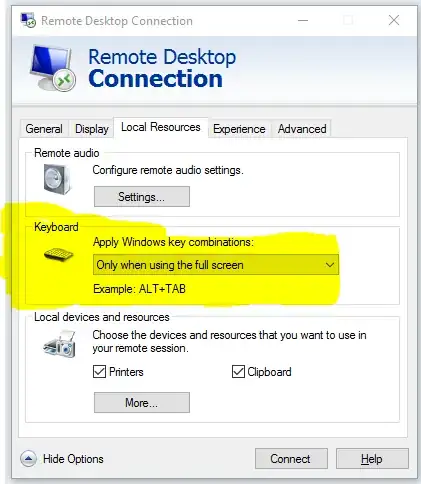
And then wrote an AutoHotKey script (I am not well-versed in it) that captured WIN+TAB (#Tab), while RDC is open and then uses that and the ALT+Page Down built into Terminal Services to activate the server's ALT+Tab. Once it's open, you can navigate with arrow keys and enter/click to select.
If you can improve upon this, please do, and share.
#persistent
#Tab::WinTabbing()
return
WinTabbing() {
WinGetTitle, Title, A ; Get Title
StringRight, TitleEnd, Title, 25 ; RDC is 25 letters long
If (TitleEnd = "Remote Desktop Connection") ; Check that an RDC is active. This will probably have
; issues with the inital "connect to dialog of RDC
{
Send, {Alt down}{PgDn} ; Press and hold alt, and press pgdn
Hotkey, Enter, Entering, On ; Map Enter, Click, and their alt-counterparts to Entering()
Hotkey, !Enter, Entering, On
Hotkey, LButton, Entering, On
Hotkey, !LButton, Entering, On
return
}
}
; There is no return statement at the end of this function, because we want
; Control Tab to work when focused in any other window.
; I tried to map Tab/Alt Tab (because alt is still pressed) to Right arrow
; and Control Tab/Control Alt Tab to left arrow. I was unable to get it to work.
; I left the functions in comments if anyone want to try
; Righting()
; Send, Right
; return
; }
; Lefting() {
; Send, Right
; return
; }
Entering() {
Send, {Alt}{Enter} ; Releases Alt, and makes the selection
Hotkey, Enter, Entering, Off ; See WinTabbing()
Hotkey, !Enter, Entering, Off
Hotkey, LButton, Entering, Off
Hotkey, !LButton, Entering, Off
return
}