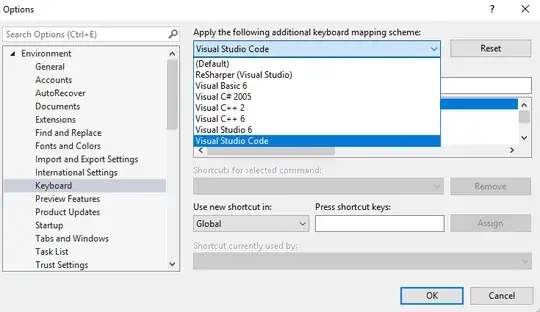How can I make CTRL + / toggle a comment in Visual Studio, as it does with XCode and Eclipse?
12 Answers
You can't make it toggle without going into either a macro or other VS extension.
However, I always setup VS to comment with Ctrl + / and uncomment to Ctrl + Shift + /
You can customize the keyboard shortcuts by going int the "Tools" menu and selecting "Options". Then select "Keyboard" from the "Environment" branch. From there you can bind the Edit.CommentSelection and Edit.UncommentSelection commands to whichever keyboard shortcuts you'd like.
- 65,321
Here is a plugin to have the almighty "Toggle Comment" command...
1- Download and Install > https://marketplace.visualstudio.com/items?itemName=munyabe.ToggleComment
2- Restart VS
3- Go to "Tools > Options... > Environment > Keyboard"
4- Search for the command "ToggleComment" & Bind it to your favorite key
5- Enjoy
(Thank you, I had gave up but finally found this easy way to do it ;D)
- 581
- 5
- 3
Edit: As of Visual Studio 17.11 Preview 1, the default shortcut of toggle line comment has been changed to Ctrl+/, see https://learn.microsoft.com/en-us/visualstudio/releases/2022/release-notes-preview#toggle-line-comments
Toggle single line comment and toggle block comment commands have been added in VS 2019 for C#
You can change the shortcut for these commands to whatever you want in Tools -> Options -> Environment -> Keyboard, search for Edit.ToggleBlockComment or Edit.ToggleLineComment.
- 586
If you have ReSharper installed (and using VS without it is/was tedious), you can assign a single key to the command ReSharper.ReSharper_LineComment.
For instance, I bind the keyboard shortcut Ctrl-K, Ctrl-C to the command, and then if I use it on a line that is uncommented, it comments it, and if the line is commented, it will uncomment it.
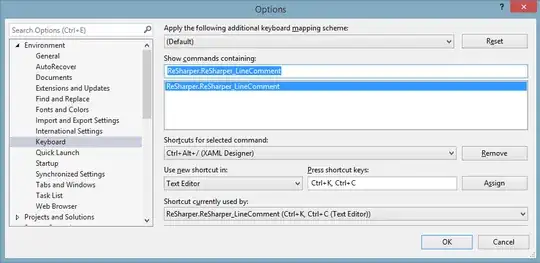
- 431
Ctrl-K and Ctrl-C will comment one or more selected lines.
Ctrl-K and Ctrl-U will uncomment one or more selected lines.
You can get toolbar icons that will do this by adding the "Text Editor" toolbar. In the toolbar area right-click and select "Text Editor" This will add a strip of icon buttons like this:

You can customize this strip by selecting the dropdown at the end of the ribbon:
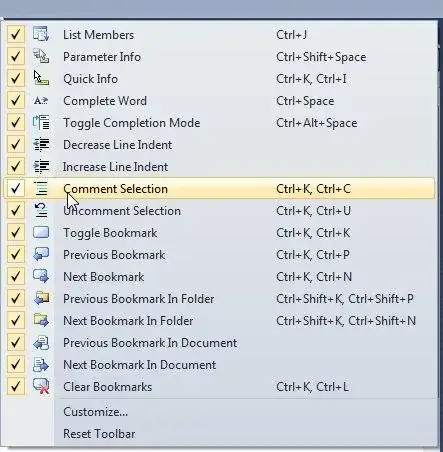
To edit the keyboard combination go to Tools-Options and select Keyboard under the Environment tree. Here you can change the keys used to trigger the Comment and Uncomment actions:
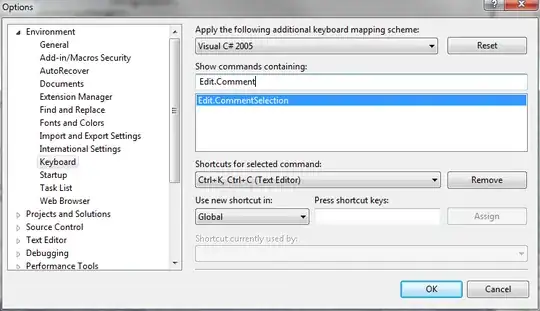
- 10,668
In Visual Studio Code 2019, this can be done by:
- Enter
hotkeysin the IDE search field and clickChange hotkeys and keyboard shortcuts. - In
Show commands containing, search for and selectEditorContextMenus.CodeWindow.GenerateDocumentationComments. - Click
Removeon the right side ofShortcuts for selected command, wherectrl+/is currently selected. - In
Show commands containing, search for and selectEdit.ToggleLineComments. - Click the
Press shortcut keysbox and pressctrl+/. - Click
Assignto assign the new hotkey.
Note that unbinding the already existing function for ctrl + / is necessary for this to work.
- 151
If you're using Resharper, there is an almost identical alternative:
Right Alt+/
By using this single shortcut, you can simply toggle between commenting/uncommenting code.
- 30,396
- 15
- 136
- 260
- 121
In Visual studio 2022 you also need to install the workload for ASP.NET and webdevelopment if you want to use the shortcut for Edit.ToggleBlockComment, as is explained here. If this workload is not installed then pressing CTRL + K will generate an error message in the bottom left of the IDE that says something like The key combination (Ctrl-K, ....) is bound to command (....) which is not currently available.
You can search for the required workload by entering web workload in the searchbar at the top of the IDE. The workload should pop up as a search suggestion. To install this workload you need 2 GB of free diskspace on your computer. Alternatively you can also install the workload with the Visual studio installer app. You can easily find and open this app using the search bar of windows. Once the app has started click on Modify. Then under the tab Workloads select the workload ASP.net and web development and press Modify in the bottom right. Visual studio needs to be closed before you can start the workload installation.
When you've installed the workload for webdevelopment in ASP.NET, Javascript/HTML the shortcuts should work. You can change the shortcut of Edit.ToggleBlockComment to CTRL + / by going to Tools > Options > Environment > Keyboard where you can assign the shortcut. You can leave the Use new shortcut in field on Global. After that you can use CTRL+/ to both comment as well as uncomment a line of code.
- 123
I don't know if it is the same in 2012 but in 2015 you can.
Go to Tools > Options > Environment > Keyboard
Either, find "VisualD.ToggleCommentSelection" or
Search for "comment" and the bottom option should be "VisualD.ToggleCommentSelection"
- 103
In visual studio 2022, you can find an extension to toggle blocks of comments. I use Toggle Comment 2022 and it's pretty straight forward. Ctrl+/ comment and uncomment.

- 5,096
- 1