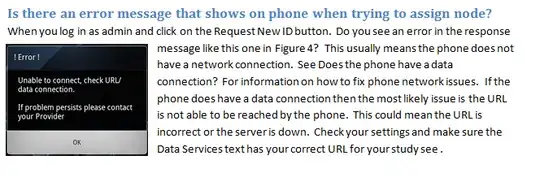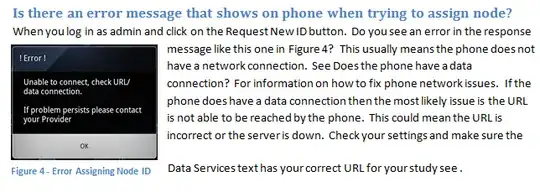I am using MS Word 2010 and insert a picture and have it wrap around text using the "tight" wrap. The word formatting next to the picture looks fine until I insert a caption, once I do this the last line drops down further than the rest. See the before and after pictures. No amount of moving the caption around or image gets rid of the extra line space. This happens everytime I insert a caption. Seems this is a bug in Word.