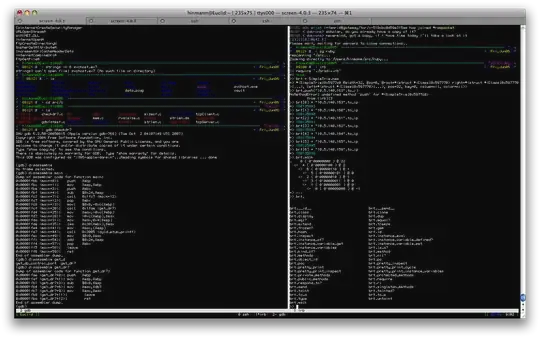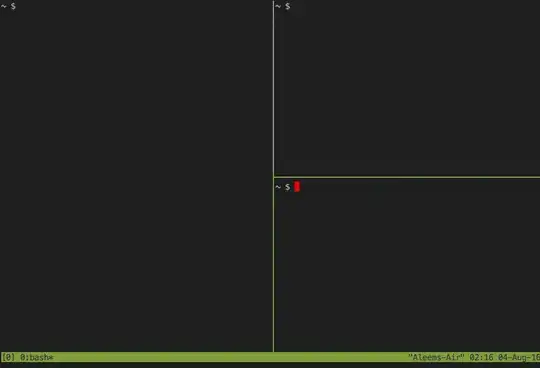John T's accepted answer (GNU screen, accessed with screen) was what I needed, but I needed a few minutes learning some basics to make it useful. Here is the jump start I needed on key bindings (straight from the man page) - note that you need to install the GNU version for vertical splits (listed after the FAU version that was in my Mavericks).
Also, I highly recommend you skim man screen to see what suits your needs. You can always just launch another terminal using screen and then read the manual...
Screen version 4.00.03 (FAU) 23-Oct-06
(included in Mavericks and likely similar in earlier)
The following table shows the default key bindings:
C-a ' (select) Prompt for a window name or number to switch to.
C-a " (windowlist -b)
Present a list of all windows for selection.
C-a 0 (select 0)
a| a|
C-a 9 (select 9)
C-a - (select -) Switch to window number 0 - 9, or to the blank window.
C-a tab (focus) Switch the input focus to the next region. See also split, remove, only.
C-a C-a (other) Toggle to the window displayed previously. Note that this binding defaults
to the command character typed twice, unless overridden. For instance, if
you use the option "-e]x", this command becomes "]]".
...
C-a S (split) Split the current region into two new ones.
...
C-a ? (help) Show key bindings.
C-a \ (quit) Kill all windows and terminate screen.
...
C-a * (displays) Show a listing of all currently attached displays.
Additional items with 'Screen version 4.02.01 (GNU) 28-Apr-14'
(installed using sudo port install screen just now)
All of the items listed above in the 4.00.02 (FAU) version, as well as:
C-a S (split) Split the current region horizontally into two new ones. See also only,
remove, focus.
Same above, but this clarifies that it is horizontal.
...
C-a | (split -v) Split the current region vertically into two new ones.