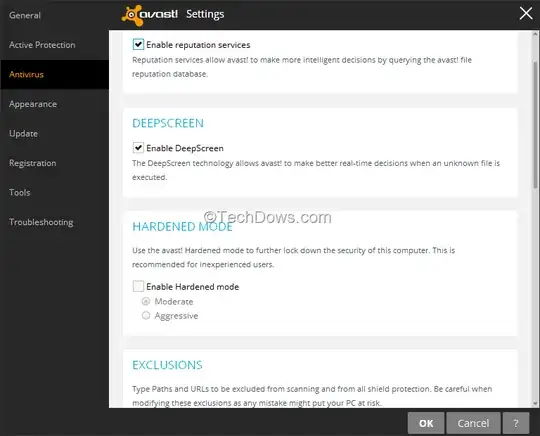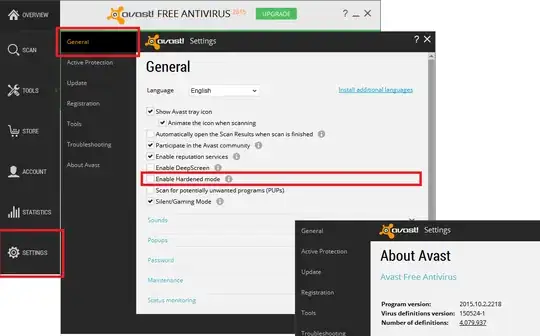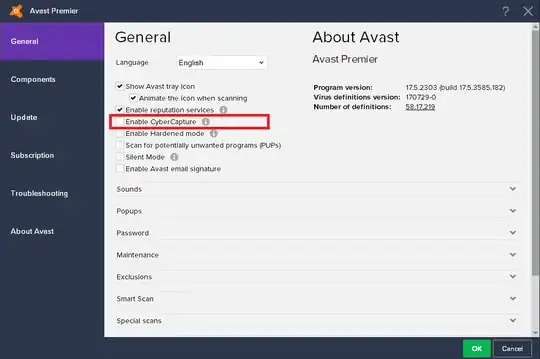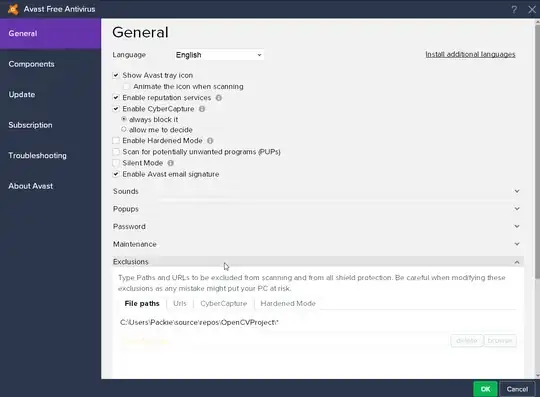I've been practicing my C# lately on a new system. Compiling is fine, however when I try to run the generated .exe file, avast! thinks it is malware and runs it in the sandbox for a while (and it doesn't work in the sandbox as it should work normally), and only when it has finished scanning it will it let me run it normally.
When I try to run it again, most of the time the same process happens, whether I make changes to the code or not.
Is there any way I could play around with Avast's settings to stop it attacking my programs?
Note: I'm dealing with very simple, command prompt programs here.