My mini-jack input is broken, so my computer(HP pavilion dv6 Notebook) thinks there is headphones plugged in at all times. If I physically press lightly on the headphone intput location, speakers start working again. Even if headphones are plugged in, the cable needs to have tension in a certain angle to work. This is extremely annoying! Fixing it wud cost more than the computer is worth, and I can't afford a new one worth buying. I'm running Windows 7 with IDT audio. In all different options I've found, the speakers and headphones seems to have the same muscle. If I deactivate one, i deactivate the other. In fact, I cant find different options for them at all. Does anyone know a way I can force my computer to ONLY play through the speakers, even if headphones are detected? Not both at the same time, ONLY speakers!
4 Answers
Harald,
Check out the screenshot.
Open [Control Panel] > [Sound] > [Manage audio devices]
From there, click the device you wish to activate, and click [Set Default]. I wanted to switch between speakers and permanently plugged-in headphones, so I threw a shortcut to the [Manage audio devices] window directly onto my desktop (see image). You may use this to easily switch between the devices.!
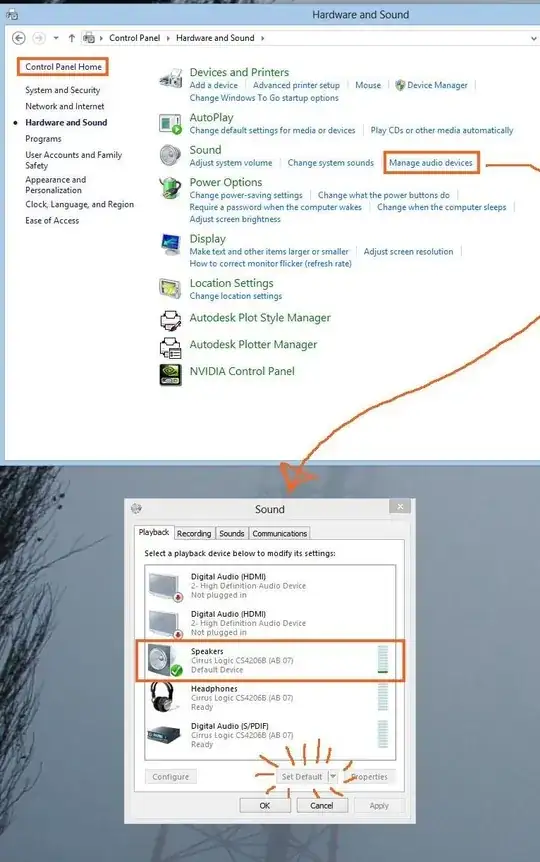
- 133,878
- 21
I've never tried this as a solution to this problem, but you could try disabling the headphone output device in the playback device manager.
- Right click the speaker icon in the tray and click playback devices.
- Right click and show disabled devices.
- Right click the headphone output and disable.
If this doesn't work you might need third party software. As @ShankarC suggested, try using the Realtek audio manager (drivers on CNET) to disable the headphone output.
You have a alternative way also. you can buy a USB digital audio converter and use it .It will work without any hassle.
you have to select Digital output instead of analogue in the Sound-driver.
the use the converter and use it.
- 21