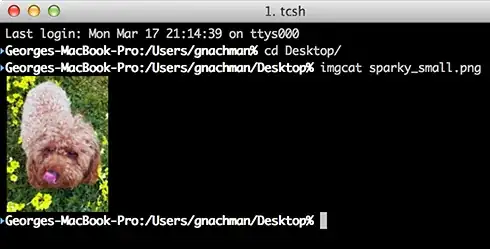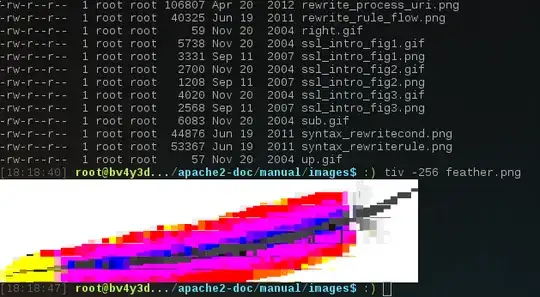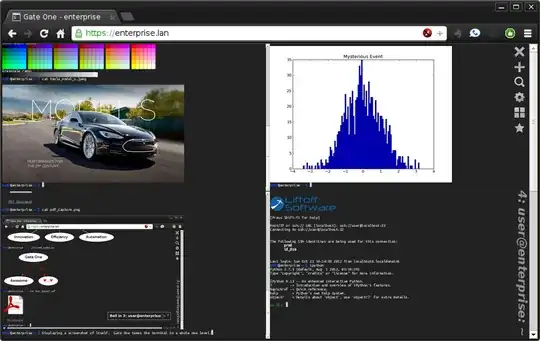I am monitoring a website and want to know if there is a way that I can view the pictures via SSH rather than loading the website each time.
19 Answers
You haven't said what Operating System you are connecting from. If you are using a *nix running an X server, you can use ssh X forwarding. This will enable you to run graphical applications on the remote server and have them displayed on the local machine. For example:
ssh -Y user@server
eog pictures/foo.png
Assuming the server has eog installed, this should cause the image to be opened and displayed on your screen.
For future reference, when asking questions on this site it is a good idea to specify the system you are using because the correct answer will often depend on it.
- 54,564
if you are on OS X, using iTerm2, you can do imgcat and display the image right in the terminal.
- 326
- 3
- 9
I've tried a few of the methods listed by other answers on this page, and I've tried them on both Ubuntu 20 and MacOS Mojave (my machine is a dual-booted abomination). On both systems I found that using the -X flag with ssh and then eog works, but is a bit slow and clunky. X-forwarding can be fine if you're browsing through small directories, but can become completely unusable if the directory you're working in has large amounts of data.
The best method I've seen is sshfs. It's a piece of cake to set up and I've found it to be extremely flexible. Basically it mounts the remote file system as a local drive, allowing you to either view the remote files or transfer files between your local runtime and the remote host - much easier and more intuitive than scp (though scp is a useful skill to know).
Ubuntu
I'm not sure about previous versions, but Ubuntu 20.04 came with sshfs. If your version of Ubuntu doesn't have it, you can install it with
sudo apt install sshfs
To use it, you will need an empty directory. I have mine in my home directory and have named it sc. To set it up you run the command:
sshfs -o follow_symlinks <user>@<server address>:/ ~/sc
Voila! When you use your file explorer or terminal to open sc you'll see the remote drive mounted.
MacOS
The steps are nearly the same as the ones for Linux/Ubuntu. The difference here is that MacOS doesn't come with sshfs installed, and sshfs also requires some dependencies that also aren't included in MacOS. So first, we install these dependencies with:
brew install osxfuse
Now we can install sshfs with:
brew install sshfs
Then to mount the remote drive you need to make a local empty directory - I call mine sc and it's located in my home directory. Then you mount the remote drive in the remote directory with
sshfs -o follow_symlinks <user>@<server address>:/ ~/sc
When you open sc with your favorite file explorer (such as Finder on MacOS) you'll find the remote drive there, probably with the name OSXFUSE Volume 0...
Hope this helps!
- 161
This is a common pain point amongst computer vision researchers. I created a tiny script (https://github.com/nicodjimenez/ImgView) which I use to serve images in a directory on a remote machine via python run.py -d path/to/image/dir/. Then I use ssh tunneling to forward a local port to the remote port on which I am running the server, and then I just view the images on my local machine by pointing my web browser to my local port, by default http://0.0.0.0:8000/. This approach is the most flexible for viewing images over ssh because you can control the appearance of the display.
- 151
- 1
- 2
On Linux you could redirect ssh output. With the help of an image viewer able to read from the standard input (see Is there an image viewer that takes images on STDIN? ) and the Unix Pipe |, I get:
ssh remote_host "cat /remote/path/to/image" | display
PS: this requires ImageMagick's display program on the local host. The command between quotes is executed by ssh on the remote host. Or for other image viewers (here Gnome eog image viewer):
FIFO=$(mktemp -u);
ssh remote_host "cat /remote/path/to/image" > "$FIFO";
eog "$FIFO" && rm "$FIFO";
In general you may transfer the media data, e.g. images, to your local desktop or the ssh terminal itself if capable of displaying media:
- XWindow forwarding: brings any desktop imageviewer application from the remote host to your display
- sftp: any sftp-client transfers the media to your local desktop where you may launch an image viewer
- ssh filesystem: a bit like sftp, but the remote filesystem is seamlessly integrated locally so local image viewers may launch
- Or webbased: This terminal (like many others) is itself capable of displaying image data (the image data is "cat"ed !)
- 91
Visual Studio Code's SSH extension lets you view remote images in the editor. It's cross-platform and does not require a local X server.
- 309
So what worked for me, using mac as my local machine and AWS's EC2 as my server (Ubuntu OS) was the following:
- Install the open source xQuartz application on your mac, you can find it here.
- Launch the application xQuartz. This will open a terminal window.
- Connect to your server using X11 forwarding:
ssh -Y user@serverorssh -X user@server - Go to the directory on your server with the pictures
- Open the picture you want with:
xdg-open picture_name. This will open up a window on your mac with the image.
- 111
- 2
First, you can connect to the server via ssh.
$ ssh -Y username@remote-server.de
Note the -Y option. This is important in all ssh connections you make until you reach the machine where the images are located. For instance, if you have to make two hops to reach the target machine, you've to use -Y switch that enables trusted X11 forwarding.
$ ssh -Y username@remote-contact-server.de
$ ssh -Y towerpc23
Then, cd into the directory where images are located and do:
$ cat icelandic_white_horse.jpg | display
After a few seconds, the image will be relayed back to your local PC.
Please note that only one image can be displayed at a time (i.e., no batch displays)
- 183
I use thunar (a file manager, also works with nautilus and probably others) to do this kind of stuff.
If you enter the address:
sftp://user@ip:port/
It will connect via ssh (optionally asking for a password/passphrase) and it will display the filesystem visually, where you can open the images with a viewer (eg. gpicview or eog, but I found eog to be slow in this case).
- 123
How to Install Eye of Gnome (eog):
- Open the Terminal (Shortcut: Ctrl + Alt + T)
- Type the following command: sudo apt-get update
- Press Enter or Return and type in your password
- Type the following command: sudo apt-get install eog
- Type Y and press Enter or Return
after install eog, use the below command :
ssh -Y user@server
eog pictures/yourimage.png
As @Paul was mentioning, the best way I have found is to use the built-in file explorer.
For instance, if using dolphin, one could run the command, which will open the file explorer, (may ask for password), and optionally, you can disown the process and close the terminal:
dolphin sftp://user@url & disown && exit
This way, you are able to browse files and open images on the local machine.
Most of the high-rating answers require X11 forwarding or sftp, while I found a pure terminal method with Kitty and ranger. I used Mac OS as my desktop and Ubuntu 18.04 as a server. Just install ranger on Ubuntu and Kitty on MacOS, and these two are the only requirements. The installation and usage are as follows:
Mac ssh to Ubuntu 18.04
On Ubuntu
- Install ranger
pip install ranger-fm(ranger is installed at~/.local/bin/ranger) - Edit ranger config file (
~/.config/ranger/rc.conf)
set preview_images true
set preview_images_method kitty
On Mac
- Install Kitty
brew install kitty - In Kitty terminal, SSH to Ubuntu with
kitty +kitten ssh <HOST> - Run
rangerto preview images
(Copied from here)
If you are using Windows/Linux as an desktop, Kitty can also be installed on your desktop OS.
EDIT: Windows require WSL2 support.
- 791
- 101
- Step 1:
ssh -Y user@server- This enables X11 over ssh, and then your local App, e.g. MacOS's XQuatz, can display images from server.
- Step 2: On the server, if
fehoreoggives youcommand not found. ImageMagick is another display tool easy to use.sudo apt install imagemagickdisplay xx.png
- 201
If it's a linux server feh is nice and fast over ssh. Just do
feh image.png
on the server. It can be installed on ubuntu with sudo apt install feh and similarly on other distributions.
- 307
If you have the path of the pictures you can like Frank Thomas said then you can download them and open them in a picture viewer via scp or maybe sftp if you have access. If you're using linux then do a wget on the pictures, but of course you can't open them in a shell, so downloading them is you best option if you are talking purely shell.
- 6,336