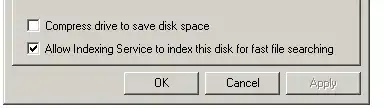Make sure that you have the Windows Search Service enabled. If it is not enabled, indexing will not be available and File Explorer will not give you an error.
You can enable it (or check it's status) in one of two ways:
By running services.msc
- Run
services.msc (from the run window, Windows+R and enter services.msc)
- Double-click
Windows Search in the list
- Change the Startup Type to "Automatic (Delayed Start)"
- Click the
Start button
From an elevated command prompt
This gives you a higher permission level to start and stop services, among other things. Here are two different ways to do it:
- Press your Windows key and type
cmd, then hold down CTRL+ALT+SHIFT and press ENTER, or
- Press your Windows key and type
cmd, then right-click and choose "Run as Administrator".
In the command box, type net start wsearch and press enter. It should respond with:
The Windows Search service is starting.
The Windows Search service was started successfully.
At this point, you should see folders listed in the indexing
Either of these ways will start the Windows Search Service.