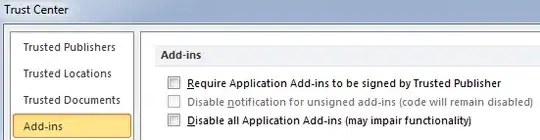I want to do some regression. However I have no Data Analysis group in the Data tab.
I've been through the sequence File/Options/Add-Ins and the Analysis ToolPak is in the upper group "Active Application". I've tried highlighting it again and clicking Go.. to get the dialogue box where "Analysis Toolpak" and "Analysis Toolpak - VBA" and "Solver Add-In" are all ticked, then OK, but still my Data ribbon only shows 5 groups (Get External Data, Connections, Sort&Filter, Data Tools and Outline) - no "Analysis" which I expect to find from reading various instruction threads on the net.
Can anyone suggest what's wrong?
Thanks.