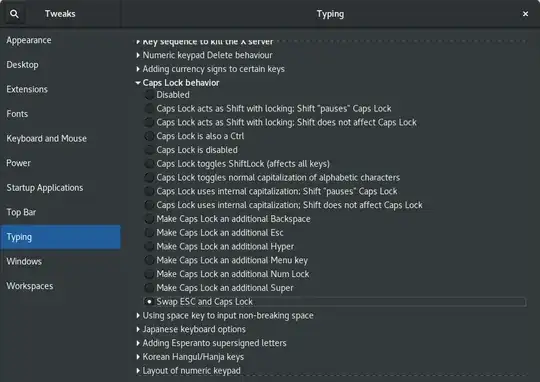My OS is Arch Linux amd64, Gnome ENV.
I want to map the Caps Lock key to Esc (escape) in Arch Linux. I run the command:
xmodmap -e 'clear Lock' -e 'keycode 0x42 = Escape'
It works well, but a moment later, the Caps Lock key works again. And I must run the command again.
I'm pretty sure that this solution worked well maybe a year ago. What's my problem? Can anyone help me to map the Caps Lock key to Escape key forever in my Arch Linux OS?