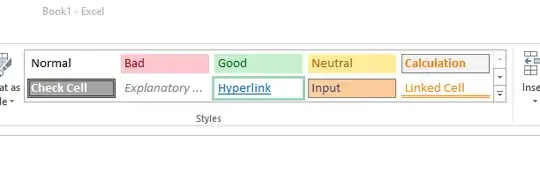I have a list of links in an Excel spreadsheet that I want to turn into hyperlinks so I can view them in a web browser. Is there a way I can change all of them to hyperlinks at once? I'm using Excel 2013. Thanks for your help!
8 Answers
No need to do any programming or go to another app to fix this.
TEXT link to Clickable Hyperlink in EXCEL
Add a New Column next to your column of text links
If your text link is www.example.com (no http://):
Paste this formula into the cell of your new column next to your original column of TEXT that you want to change to a clickable hyperlink.
=HYPERLINK("http://"&A2)
The last two characters before the close parens is the target cell / whatever column and row has the text link
You can copy this formula down the NEW column and you are all set
If you text link is http://www.example.com:
Add the new column
If the
http://is already in the text itself Just past this into the cell next to your text link and it should work=HYPERLINK(A2)
The last two characters before the close parens is the target cell / whatever column and row has the text link
You can copy this formula down the NEW column and you are all set
- 12,847
- 815
I have used these steps myself.
Select the offending column of links On the Home tab ribbon in Excel, select Clear > Clear Hyperlinks
Observe that the links are now removed in the column. If you click any cell twice in column H, the link will reset to the correct location and become active.
It would take forever to click each cell twice to make all the links active, so try this instead. Press Alt + F11 on your keyboard. This will bring up a Microsoft Visual Basic window. On the top Nav bar in Visual Basic, select Insert > Module
Copy and paste this code into the code window of the module. It will automatically name itself HyperAdd:
Sub HyperAdd()
'Converts each text hyperlink selected into a working hyperlink
Dim xCell As Range
For Each xCell In Selection
ActiveSheet.Hyperlinks.Add Anchor:=xCell, Address:=xCell.Formula
Next xCell
End Sub
Press Alt + F11 on your keyboard to close the Visual Basic editor. In the spreadsheet, select ONLY the cells you wish to be changed to clickable links in the column. If you select the whole column, this can overwhelm Excel and cause the file to crash.
Press Alt + F8. This will bring up a Macro Window. HyperAdd will already be selected. Hit Run
You’re done. Test your links. Each link should now be active.
I had same issue and in poking around, I found a quick workaround that actually gets the job done without any macros, etc.
In the first cell of the column that has the URL's in it (i.e. the first URL, not the title) and double click on the URL in Cell to 'activate' it. Wait till it turns into a link (you may have to actually open the item so the sheet recognizes it.
Once it is underlined, you simply click the next cell down and select to the end of the column data. NOW the Cell Styles will work. Click Cell Styles from the Home Tab and select Hyperlink and viola - all the cells change to clickable hyperlinks.
May not be pretty, but it works!
- 171
You want the HYPERLINK() function.
http://office.microsoft.com/en-us/excel-help/hyperlink-function-HP010342583.aspx
It will take a a cell with a url and convert it to a clickable link. This will allow you to CLICK THE LINKS WHILE STILL IN EXCEL. If you need to create a HTML file that you browse in IE or FF as a big list of links, use Brad's answer.
- 831
You don't specify in what form the links are in but assuming they are fully qualified (eg. http://www.google.com). Then you should be able to save the Worksheet as a Web Page. If you limit the Save to the selected Sheet this will produce a single HTML file with the links as clickable elements.
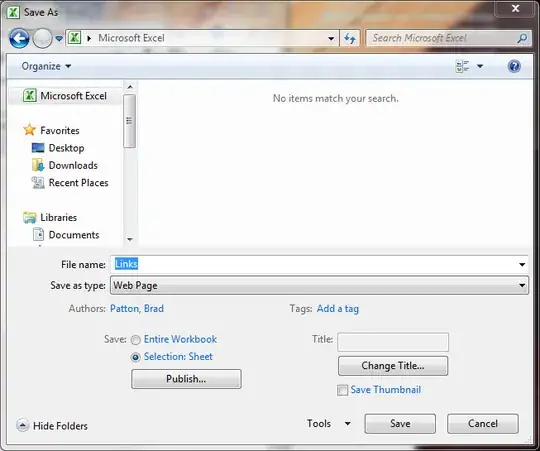
NOTE: I have only tested this on Excel 2010 right now.
- 10,668
Make alle cells in a defined row to hyperlinks using VBA
Sub MakeHyperlinks()
Dim lngRow As Long
Dim lngCol As Long
lngRow = 1 ' start first row
lngCol = 2 ' look for cells in second col
With Sheets("Sheet1")
Do Until IsEmpty(.Cells(lngRow, lngCol)) = True ' stop when found the first empty cell
.Hyperlinks.Add Anchor:=.Cells(lngRow, lngCol), Address:=.Cells(lngRow, lngCol)
lngRow = lngRow + 1
Loop
End With
End Sub
- 3,134
I've been fighting with this issue all evening, and after quite a bit of poking around I finally found a solution that does not require writing a macro, or excessive amounts of clicking. (My particular problem required me to convert 3000+ cells to hyperlinks)
- Start by Right clicking on the ribbon and select "Customize the Ribbon".
- Under the "Choose commands from" menu, select "Commands Not in the Ribbon".
- In the list of commands you are given you should find a command for "Paste as Hyperlink".
- Add that command to your ribbon somewhere.
- Select all the cells you wish to convert to hyperlinks and copy them to the clipboard.
- Press the "Paste as Hyperlink" button that is now on your ribbon.
Congratulations, you're done!