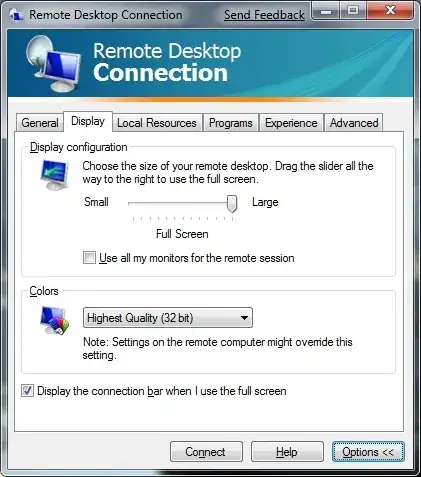Yes you can,
Easy answer #1, lower your screen resolution before connecting to the server in question. Problem solved!
More difficult but more interesting way #2:
To connect an rdp session in a maximized window:
Create an RDP file at the resolution that you want, by opening mstsc.exe and setting up the name of the computer that you are connecting to and choosing a resolution OTHER THAN FULLSCREEN on the display tab, I would suggest a 16:10 resolution like these:
This is a list of common screen resolutions with the 16:10 aspect ratio.
Name Dimensions
WXGA 1280×800
WXGA+ 1440×900
WSXGA+ 1680×1050
WUXGA 1920×1200
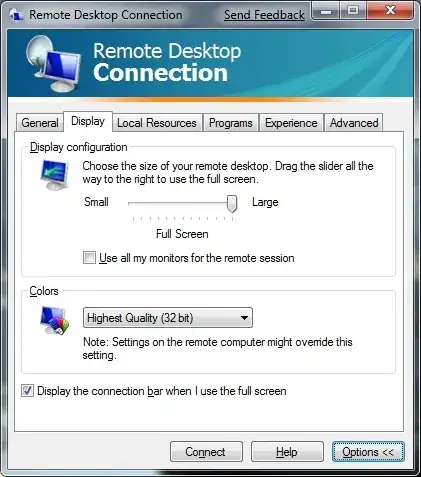
On the General tab click "Save as".
Save the .rdp file somewhere you will be able to find it later.
Now, Open this .rdp file in notepad - (I suggest opening notepad first and then dragging and dropping the file onto it)
Add the following line to the bottom of the file:
smart sizing:i:1
From Notepad's file menu, choose save and close.
Smart sizing allows you to stretch your rdp session while connected, while keeping the same resolution. More on Smart sizing here.
Double click on the rdp file that you have altered and your session will open in a regular desktop window, but you can now re-size that window by dragging the corner!
This can make for some strange looking rdp windows:

Now, you could just maximize that window, but you can also get it to switch to fullscreen by using the CTRL+ALT+Pause/Break, but you can't do that because you are using a MAC and are missing the keyboard pause/break key that you need to make your session go fullscreen.
FYI: The VIRTUAL KEYBOARD inside of "ease of access center" inside of Control Panel (all view). Will also Still not let you go fullscreen.
So if you must have fullscreen, you will need to download and install Autohotkey and create a script like the one here: http://www.rodolforodarte.com/2011/10/remote-desktop-won%E2%80%99t-go-back-to-full-screen-part-2/