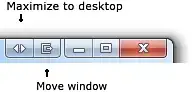I would like to be able to choose whether to maximize in the current monitor or maximize to span over all monitors.
Is there a built-in feature (with a shortcut) or a program that can be used to maximize a window to span over multiple displays and fill them?
edit Preferences
- not dependent on hardware
- provides visual feedback that it is installed, only where it is necessary (eg. next to the maximize button, and in the window's right-click control menu)
I forgot to use my homework but, as an old-fashioned Windows XP user, and encouraged by CharlieRB, I DDGed 'multi-monitor maximize' on the all-featureful duckduckgo.com and read that UltraMon could do it, although that is a paid one. (I need this single feature sometimes but not often enough to justify a payment for the pack.) The Q How can you maximize a window on to dual monitors in Windows? suggests an autoit script with Windows 7, however does it do visual indicators and buttons? While I'm a fan of keyboard, I also use the mouse (actually I tend to like to use them in a mutually exclusive way). Looking for the open-source (openness I prefer) alternatives on the good alternativeto.net, only Dual Monitor Tools by Gerald Evans looked like it could have this feature but it seems it doesn't. Since I already use Filebox eXtender and DM2 and greatest-thing-since-wheel FlashFolder , I realize how important for me it is that these provide on-context (ie. as in on-topic) visual feedback of they being installed, what I think the autoit script is lacking.
I use an Nvidia card at home and an integrated Intel card at the workplace, but I would prefer a solution that is 'portable' in the sense it's not depending on my hardware (vgacard|GPU-agnostic).