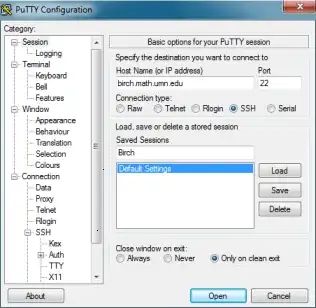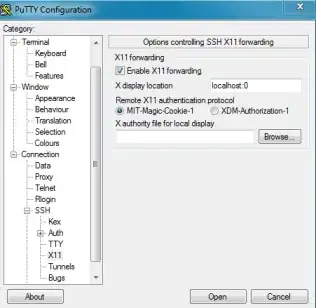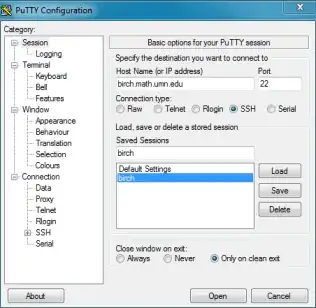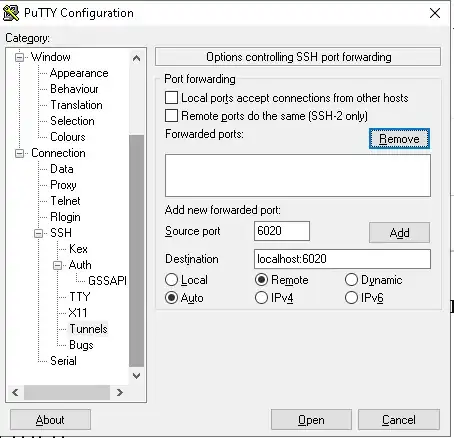I've always wanted to get X11 Forwarding to work with PuTTY, and the X Window System I'm using is Xming. When I have Xming running and I establish a new connection to my server, I receive the following after a command:
$ firefox
PuTTY X11 proxy: wrong authentication protocol attemptedPuTTY X11 proxy: wrong authentication protocol attemptedError: cannot open display: localhost:10.168
$ google-chrome
PuTTY X11 proxy: wrong authentication protocol attempted
(google-chrome:7083): Gtk-WARNING **: cannot open display: localhost:10.168
$ gedit
PuTTY X11 proxy: wrong authentication protocol attempted
** (gedit:6990): WARNING **: Could not open X display
PuTTY X11 proxy: wrong authentication protocol attemptedCannot open display:
Run 'gedit --help' to see a full list of available command line options.
$ gnome-system-monitor
PuTTY X11 proxy: wrong authentication protocol attempted
** (gnome-system-monitor:7024): WARNING **: Could not open X display
PuTTY X11 proxy: wrong authentication protocol attempted
(gnome-system-monitor:7024): Gtk-WARNING **: cannot open display: localhost:10.168
How do I fix these errors and get X11 Forwarding to work as a whole?