I keep accidentally hitting the "Pin to Start" option when I go to empty the Recycle Bin. Is there some registry key I can use to just remove that specific option from the context menu?
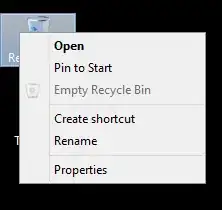
I keep accidentally hitting the "Pin to Start" option when I go to empty the Recycle Bin. Is there some registry key I can use to just remove that specific option from the context menu?
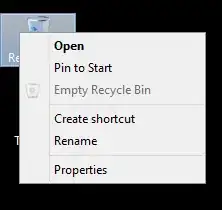
I managed to remove it just from the "Recycle Bin" using a little workaround:
Take the ownership of these two keys -
HKEY_CLASSES_ROOT\CLSID\{645FF040-5081-101B-9F08-00AA002F954E}\shell\empty
(Owned by "NT SERVICE\TrustedInstaller")
HKEY_CLASSES_ROOT\CLSID\{645FF040-5081-101B-9F08-00AA002F954E}\shell\empty\command
(Owned by "SYSTEM")
{645FF040-5081-101B-9F08-00AA002F954E} is the class ID of the "Recycle Bin".
Grant yourself full permission.
Rename the KEY "empty" to "pintostartscreen".
Eventually, restore the ownerships
This should overwrite the "Pin to Start" verb
The other answers here are a bit too invasive for my taste so here is a way to do it without deleting/renaming anything and you don't even need administrator rights!
This will hide the verb for the current user:
REGEDIT4
[HKEY_CURRENT_USER\Software\Classes\Folder\shell\pintostartscreen]
"AppliesTo"="NOT System.ParsingName:=\"::{645FF040-5081-101B-9F08-00AA002F954E}\""
(save as .reg and double-click)
Change HKEY_CURRENT_USER to HKEY_LOCAL_MACHINE if you want to apply it to all users.
The article How to Add or Remove "Pin to Start" Context Menu for Files in Windows 8 suggests as solution to delete the registry key of :
HKEY_CLASSES_ROOT\*\shell\pintostartscreen
The article How To Disable Pin To Start Screen Feature In Windows 8 suggests using the application AutoPin Controller for similar options (however it is not clear from the documentation whether it does what you want).
Windows Registry Editor Version 5.00
[HKEY_CLASSES_ROOT\CLSID\{645FF040-5081-101B-9F08-00AA002F954E}\shell\pintostartscreen]
"MUIVerb"=" "
[HKEY_CLASSES_ROOT\CLSID\{645FF040-5081-101B-9F08-00AA002F954E}\shell\pintostartscreen\command]
@="rundll32"
Windows Registry Editor Version 5.00
;For Windows 11 & 10 after updates
;Microsoft have changed the Pin to start from "pintostartscreen" to CLSID {a2a9545d-a0c2-42b4-9708-a0b2badd77c8} to stop us from removing this annoying thing
;Work around is to put an empty space so you don't click it accidentally
;if you want the useless create shortcut rename "link" to anything else
[HKEY_CLASSES_ROOT\CLSID\{645FF040-5081-101B-9F08-00AA002F954E}\shell\link]
;No name
"MUIVerb"=" "
;No icon (needed only if you add an icon and want to remove it)
"Icon"=-
;Disabled (grayed)
"CommandStateHandler"="{E9571AB2-AD92-4ec6-8924-4E5AD33790F5}"
;Seprators lines before and after if you want
"SeparatorBefore"=""
"SeparatorAfter"=""
;Don't add or it will not work
"Position"=-
"Extended"=-
"ProgrammaticAccessOnly"=-
"LegacyDisable"=-
;Recycle Bin icon
;"Icon"="imageres.dll,-54"
;Second solution: Uncomment below to remove Pin to start from all folders
;[-HKEY_CLASSES_ROOT\Folder\ShellEx\ContextMenuHandlers\{a2a9545d-a0c2-42b4-9708-a0b2badd77c8}]
;Remove Pin to quick access form Recycle Bin context menu if its there
[HKEY_CLASSES_ROOT\Folder\shell\pintohome]
"AppliesTo"="System.ParsingName:<>\"::{645FF040-5081-101B-9F08-00AA002F954E}\" AND System.IsFolder:=System.StructuredQueryType.Boolean#True"
;For older Windows or you can use the rename empty method
;[HKEY_CLASSES_ROOT\CLSID\{645FF040-5081-101B-9F08-00AA002F954E}\shell\pintostartscreen]
;"MUIVerb"=" "
;"CommandStateHandler"="{E9571AB2-AD92-4ec6-8924-4E5AD33790F5}"