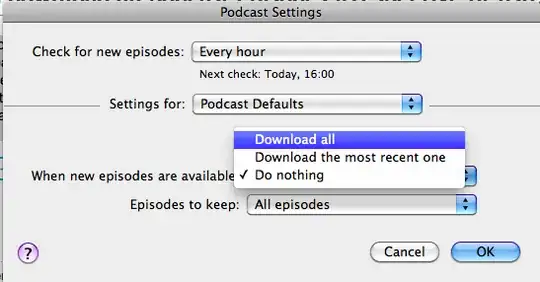As a workaround, you can select all items in the podcast list (Cmd-A on Mac, should be Ctrl-A on Windows), open the context menu and select "Update Podcast". This forces all podcasts to update, including the ones iTunes thinks you're no longer listening to.
See also here
If you're on Mac OS X, you can try using AppleScript. Open /Applications/Utilities/AppleScript Editor.app and enter the following:
tell application "iTunes" to updateAllPodcasts
This script will launch iTunes and update all podcasts.
You can save as script and e.g. execute this by running osascript scriptname.scpt in Terminal.
Alternatively, enable the Scripts menu for your menu bar in AppleScript Editor's preferences and execute from there whenever you're in iTunes, after you saved it in ~/Library/Scripts/Applications/iTunes.
Alternatively, you can save it as an application and run it manually, or put in in your Login Items in Accounts preference pane in System Preferences.
You can even use Automator and the Run AppleScript action to create a Service that executes the code above, which is placed in the Services menu. Select all applications or iTunes in Automator to determine in which applications' Services menu this script appears. You can then configure a keyboard shortcut in System Preferences » Keyboard » Keyboard Shortcuts » Services.